|
Forwarding objects in workspace
|   |
In case it it is required to notify a user about the status of a document, the document can be forwarded. In addition a user who is not a part of the workflow would be able to access the object which is being sent through a workflow. Thus you can send an item to a user who is not in the workflow stage for additional comments or help.
To forward a document
Forward window is displayed.
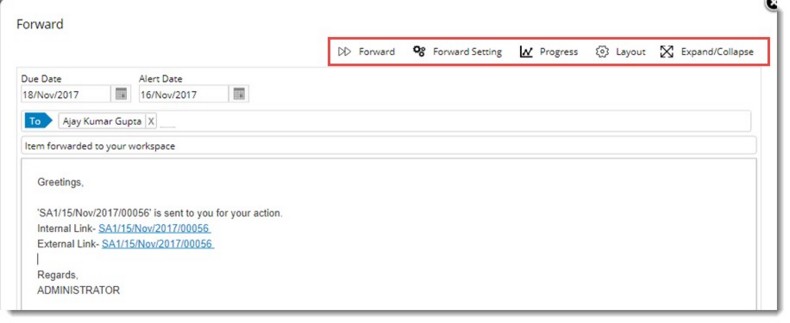
Figure: Forward window
NOTE: You can forward single and multiple objects using this option.
Forward Settings: You can specify who among the mentioned recipients can forward the task/document information to other users.
To define forward settings
Can Forward window is displayed.
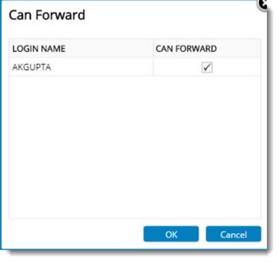
Figure: Can Forward window
The selected users will be able to forward the received task or document to another user.
Progress
While forwarding the user can block the progress of the workflow, by selecting Progress option On the tool bar.
To block progress
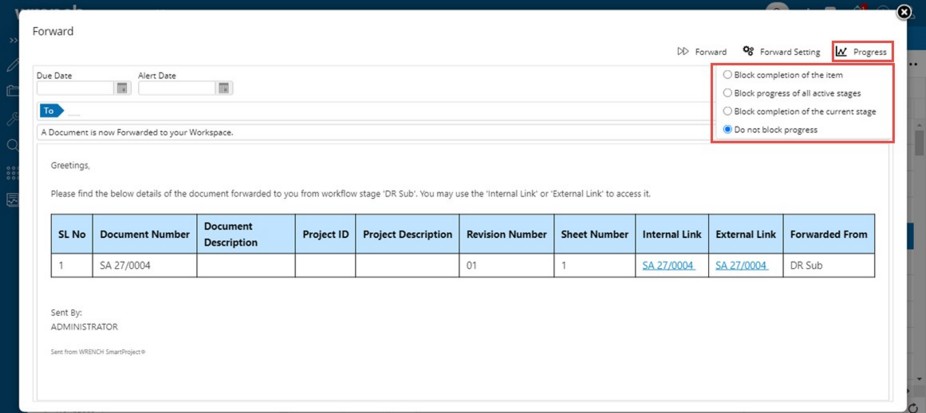
Figure: Blocking Progress
The following options are available in the menu.
Do not block Progress: By default the radio button next to this option is selected.
Block completion of the item: While forwarding an object or work if this option is selected, then the workflow can be completed only if the user who receives the forwarded item, closes the work from the workspace.
Block progress of current stage: While forwarding an object or work if this option is selected, it is not possible to send the item unless the user who received the forwarded item user closes it
Block progress of all active stages: While forwarding an object or work if this option is selected, all the active stage users in the workflow are also blocked from doing any further processing of the object, until the forwarded user closes it.
On the Forward window if a Progress option other than Do not block progress is selected, an option Purpose of blocking progress is displayed.
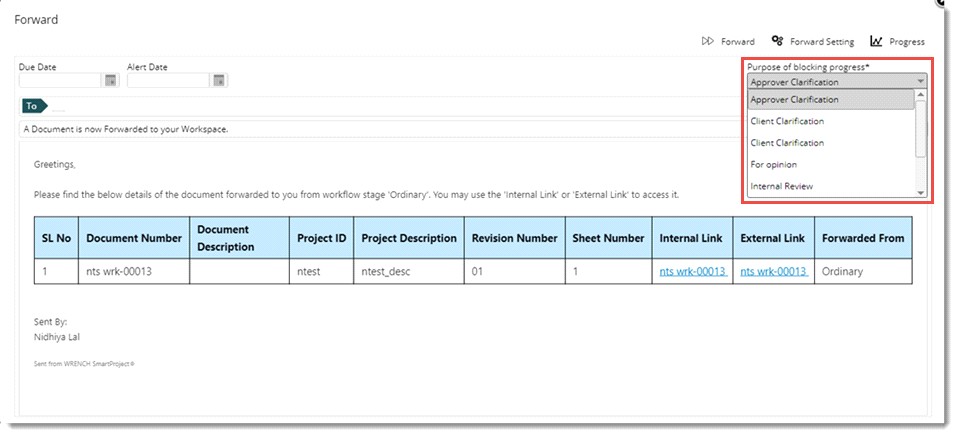
If purpose of blocking progress is not provided, then on clicking the ‘Forward’ option a warning message, Purpose of blocking progress’ is required to perform the operation is displayed.