|
Life Cycle Status
|   |
According to engineering processes followed by different industrial verticals, a document after its release will go through an entire life cycle where it is reviewed by customers , vendors etc. A released document will have its revision updated for every revision it undergoes. It is important for SmartProject users to be able to pinpoint the phase of the document of in a life cycle at any given time. Different codes indicating a life cycle status or the purpose of issue a document can be created as per the requirement of an organization.
To create a life cycle status code
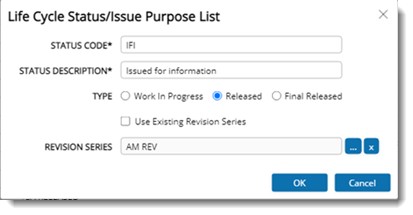
Figure: Life Cycle Status window
A life cycle code is created and the code is displayed in the grid.
Editing a life cycle status code
Values except the status code can be edited. Also a status code that is not in use can be removed. Option to edit and remove the status code is available on the tool bar.

Figure: Editing a life cycle status code