|
Publishing a Tender
|   |
Once a tender is created successfully, the details need to be published to the corresponding vendors. Only users with ‘Publish’ Tender permission will be able carry out to the operation.
NOTE: Only tenders in ‘Created’, ‘Invites Sent’ or ‘Revised’ statuses can be published. Attempt to publish tenders in other statuses will be aborted with an alert message. Also, tenders before ‘Submission date’, ‘Bid Opening Date’ and ‘Closing Date’ can only be published. Attempt to publish such tenders will be aborted with an alert message.
To publish a tender
Publish Tender window is displayed.
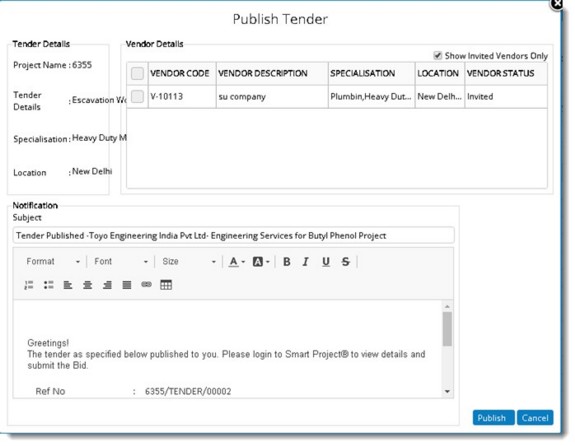
Figure: Publish Tender window
Tender Details and Vendor Details are displayed in the window. If the checkbox next to the option Show Invited Vendors Only is selected, only vendors invited to the tender are displayed.