- Click the Inbox smart folder.
- On the tool bar select the check box next to the option Show as Conversations.
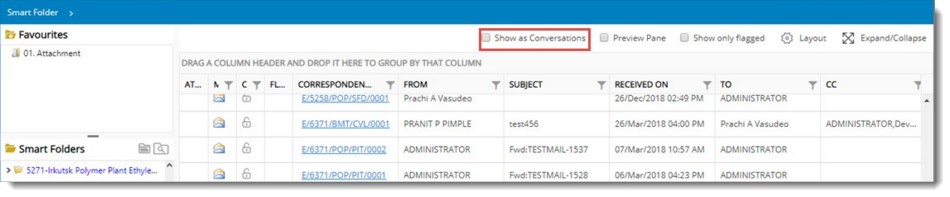
Figure: Enabling Conversation for correspondence
Smart Folder view is collapsed and preview panel is displayed. The correspondences will be grouped under headers based on the date they are sent. By default latest correspondence will appear at the top of the pane. On the left pane preview of the selected correspondence will be displayed.
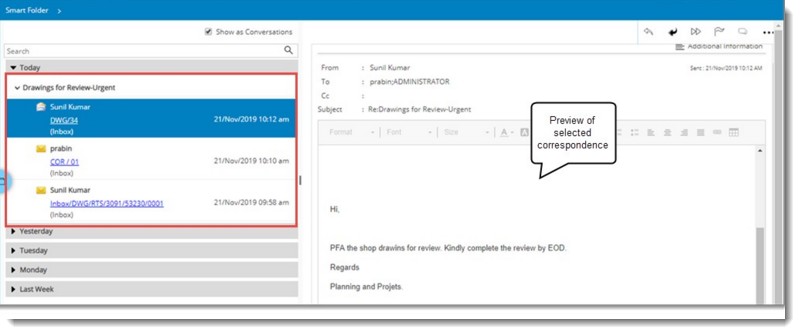
Figure: Correspondence Conversation View
The first line displays the respective ‘Mail Status’ of the correspondence (Read, Unread, Replied & Forwarded) and the ‘From’ user (The user name will be bold if the Mail Status is Unread). If the correspondence is “Flagged’, the flag icon appears at the right end of the first line.
The second line displays the attachment icon, if attachment is present in the correspondence and the Subject.
The third line displays the correspondence number as a hyperlink. On clicking the hyperlink correspondence is opened in a new tab. If the mail is marked as confidential by the sender, confidential icon is displayed.
The fourth line displays the sent date and time information on the right end.
Once the checkbox next to Show as Conversation is cleared, normal smart folder is restored.
NOTE: Conversation can be viewed only for Inbox for which system rule is assigned.

