|
While submitting a Joint Measurement Sheet a vendor may need to submit supporting documents for the approver to review and approve. Also the approvers many need to attach documents supporting their decisions. Available documents from SmartProject as well as files from disk can be attached to JMS details.
To add attachments
1.On the JMS Details window, enable edit mode.
2.Select the tab Attachments.
3.Click Add. On the pop up two options From SmartProject and From Disk will be available.
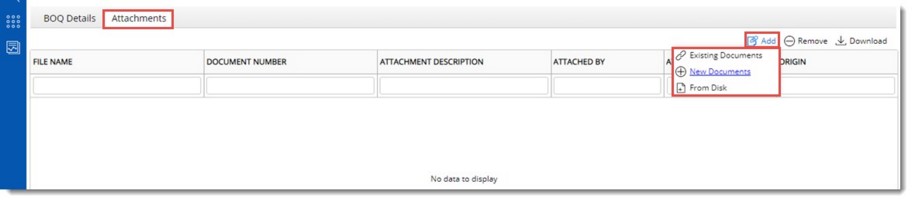
Figure: Adding Attachments
4.On clicking From SmartProject, Advanced Search window is displayed. Carry out a search operation. On selecting the document, document number of the document selected from smart project is displayed in the grid under the column DOCUMENT NUMBER.
5.On clicking From Disk, file selection window is displayed. Select the file from the stored location.
6.On the column ATTACHMENT DESCRIPTION, enter a document description.
7.After entering the details click Save to store changes.
To remove an attachment
1.Select the attachment that is to be deleted.
2.On the tool bar click Remove.
A message Do you wish to remove the selected items is displayed.
3.Click YES to remove the selected attachment.
To download an attachment
1.Select the attachment that is to be downloaded.
2.On the tool bar click Download.
Selected document is downloaded. If multiple documents are selected for download, documents are compressed and downloaded as a ZIP file
|