|
After entering the package details and adding documents, packages are sent to approvers for their review and approval. Approvers view the list of packages that are to be approved from the package manager. Packages for approval will be listed under the Pending My Approval tab in the package manager.
Documents in the package can be ‘viewed’ directly from the package manager. Each approver may “Approve” or “Reject” each document.
Each user in the approver list will by default have a sequence number “1”. This mode can be named as parallel mode. This means, all the users will get to review / approve the documents simultaneously. You may alter this sequence number to give it a specific sequence. Once a sequence is specified, the approvers/ reviewers with higher sequences will not get the package for review / approval until those users with lower sequences number has completed their work. This can be named as sequential mode. Different steps that are to be carried out for approving an authorisation package is explained in the following sections.
Approving a package
Approver opens the package, downloads the document in the package and reviews them. Review comments are attached to the document. Once review is completed the status of the document has to be updated. The reviewed documents are selected and approved or Rejected. Once the documents are approved by all the approvers in the sequence document controller releases a transmittal and completes the package. In case one of the approver rejects a document the complete package is rejected. If a package is rejected the complete review and approval process has to be carried out again.
To open a package
1.Open the Package Manager.
2.Click the tab Pending My Approval.
List of packages for approval are displayed.
3.Choose the package you want to open and in the button strip click Open.
By default Document tab is selected and the documents in the package is listed.
To download documents for review
1.On the package manager documents grid select the document that you want to download.
2.On the tool strip click the icon Download Document.
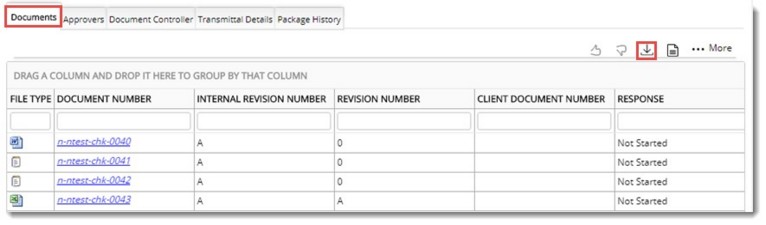
Documents are downloaded for review.
Reviewing and commenting is carried out from the Document Details window. For more information on reviewing and commenting document refer Working from document details window>>Attachments,
To approve documents
1.Open the Package Manager..
2.Select the document or documents you want to approve.
3.On the tab strip click Approve.
On the response column, the response to the document is displayed as Approved.
To reject documents
1.Open the Package Manager.
2.Open the Package.
3.Select the document or document you want to reject.
4.On the tab strip click Reject.
On the response column, the response to the document is displayed as Rejected.
NOTE: Once approver sequenced 1 approves the documents, it is the turn of approver sequenced 2 to approve or reject the documents. Once an approver rejects a document the complete package is rejected.
|