|
Vendors who have submitted their registration details are to be certified if they satisfy all the required criteria. Vendors are certified from To Be Certified tab.
The list of vendors who have submitted their registration details and those certified vendors who have updated their details will be listed here.
To certify vendors
1.On the Vendor Master window click the tab To Be Certified.
The list of vendors who have submitted their registration details will be listed. Most recent entries will be displayed in the top of the window.

Figure: Vendor pending for certification
2.To verify the vendor details, click the hyperlink View Template in the Details column
Vendor registration template submitted by the vendor is opened.
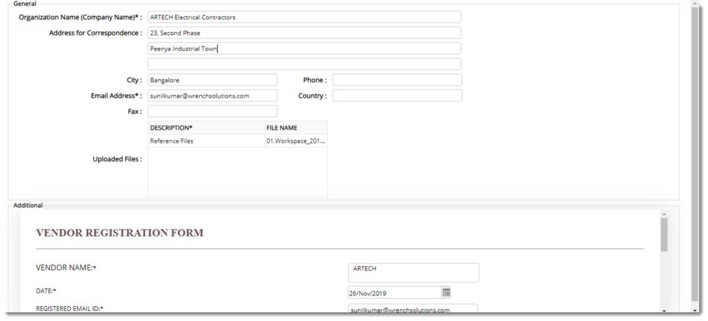
Figure: Vendor Registration Form
3.Once the details are reviewed and found appropriate select the vendor and click Certify.
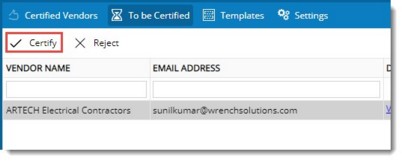
Figure: Certifying Vendors
Vendor Certified message is displayed. When certified, a new vendor will be created in Smart Project and the status of the vendor registration will be updated as ‘Certified’. Certified vendors will disappear from the ‘To be Certified’ list. A Vendor Code will be generated automatically for the certified vendor.
Rejecting a registration request
Once the details are reviewed and found inappropriate, the registration request can be rejected
To reject a certification request
1.Select the vendor and click Reject.
A warning message is displayed.
2.Click YES to reject the certification request of the vendor.
3.Reject Vendor box is displayed. Enter a comment and click OK.
Vendor Rejected message is displayed.
Once rejected vendor will receive a notification mail. Rejected vendors will be removed from the ‘Show Pending Requests’ list and will displayed in ‘Show Rejected Requests.'
|