|
Vendors certified by the vendor management team will be displayed in this tab. In addition it is possible to add new vendors.
To add new vendors
1.On the Certified Vendors window click New.
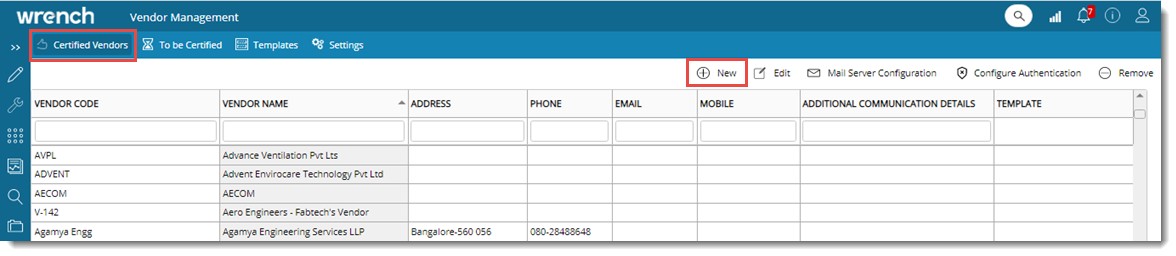
Figure: Adding a vendor
Add Vendor window is displayed.
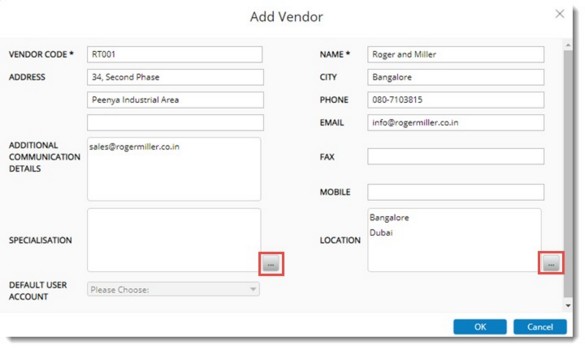
Figure: Add Vendor window
2.Enter a Vendor Code and Vendor Name. These are mandatory fields.
3.Enter address details and contact details of the vendor. In case there are additional communication details, enter it in the column ADDITIONAL COMMUNICATION DETAILS.
4.Click the browse button corresponding to SPECIALISATION to select a Specialisation from Specilasation Master.
5.Click the browse button corresponding to LOCATION to select a Location from Location Master.
6.Click OK to save values. Saved Successfully message is displayed.
Vendor details is added to the Certified Vendors list.
NOTE: For vendors added in this manner, template will not be present.
Editing and removing vendor details
Vendor details can be edited and a vendor that is not in use can be removed.
To edit vendor details
1.Select the vendor from the list.
2.On the tool bar click Edit.
Edit Vendor window is displayed.
3.Values of all the fields except VENDOR CODE can be edited.
To remove a vendor
1.Select a vendor from the list and click Remove.
A message Do you want to remove the selected Items is displayed.
2.Click YES to confirm removal of the vendor.
|