|
Introduction
Project can be defined as a series of activities with a specified start and finish date to complete a clearly defined deliverable at a specified quality. WRENCH provides a complete set of tools for Project management. Wrench integrates entire relevant information into one single interface so that all information related to a project is available to the project team in a single window.
Opening the project window
Option to open the project window is available On the Global menu.
To open the project window
1.On the Global menu click Module>>Projects.
Projects window is displayed.
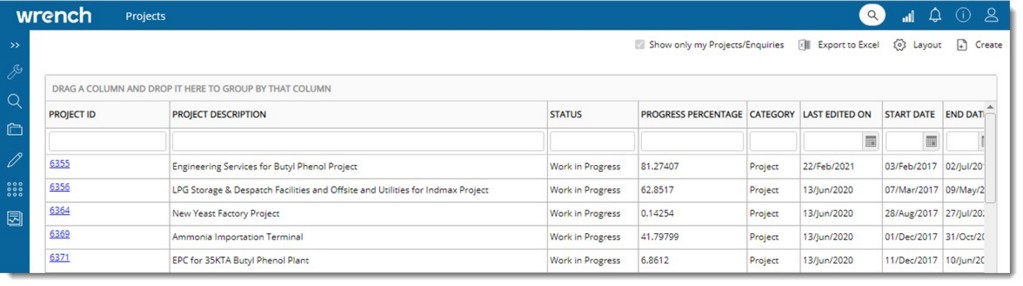
Figure: Project/Enquiry window
All existing projects and enquiries with their properties are displayed here. Properties listed in the window by default and their description are available in the following table.
|
#
|
Property
|
Description
|
|
1
|
Project ID
|
The unique code using which a Project is identified. Project number can be entered manually or auto generated using a numbering template.
|
|
2
|
Project Description
|
Enter a description for the project that will help in identifying the project easily.
|
|
3
|
Progress Percentage
|
Actual progress of the project is displayed here. This is displayed as a progress bar.
|
|
4
|
Category
|
Here it is indicated whether the item is a project or an enquiry.
|
|
5
|
Project Status
|
Current status of the project is displayed. A project can be in "Work In Progress" or "Completed" status.
|
|
6
|
Project Start Date
|
Start date of the project.
|
|
7
|
Project End Date
|
End date of the project.
|
|
8
|
Project Genealogy
|
The folder in which the project is saved.
|
|
9
|
Last Edited On
|
The date on which a project was edited last is displayed here..
|
|
10
|
Customer
|
Name of the customer for the project.is displayed here.
|
|
11
|
Project Type
|
The type of project is displayed here.
|
|
12
|
Project Manager
|
Name of the Project Manager who is assigned to the project is displayed here.
|
|
13
|
Project Short Description
|
Short description of the project is displayed here.
|
Show only my Projects/Enquiry: If the check box next to this option is selected, only the projects in which the logged in user is a resource is displayed.
|