|
A WBS Level is an independent task which may or may not have a Task under it. WBS Level or Summary task can be created and edited only in the “WBS Level View” as well as when “Package based Progress Measurement” configuration is not selected in the Project. WBS Levels will never be a “Document Task”. User cannot create a leaf level Tasks in WBS Level View. Workflows can be assigned to WBS Levels so that it can be inherited to the child tasks but it cannot be started on WBS Levels.
NOTE: Users with Edit WBS permission can add new WBS Levels in a WBS.
To create a WBS level
1.On the WBS window select the layout as WBS Level Layout.
2.On the tool bar click WBS Level/Task>>Add>>WBS Level.
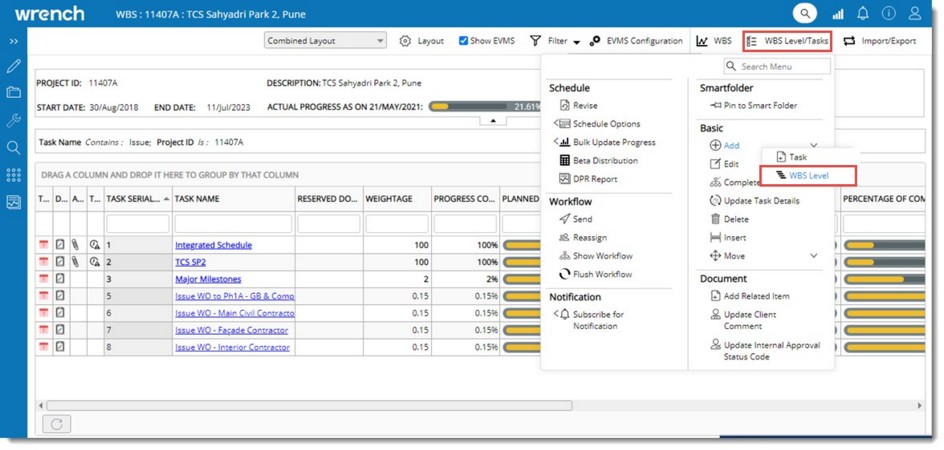
Figure: Creating a WBS Levels
Create Task window is displayed.
3.Enter values for the fields in Create Task window. For more information on entering values refer the section Creating a task and scheduling a task>>Entering task properties.
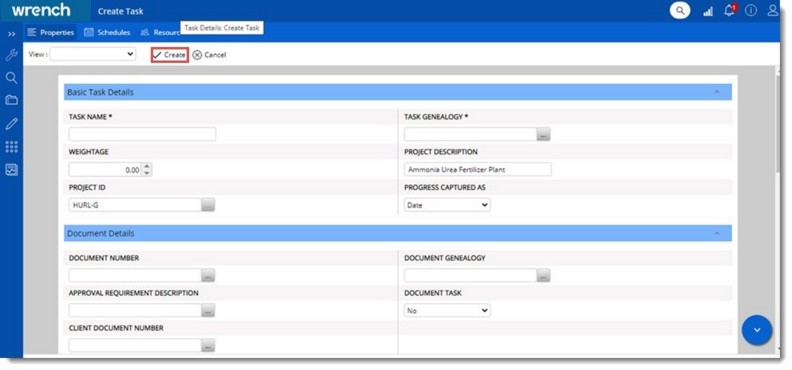
Figure: Creating WBS Level
4.After entering the values click Create to complete the procedure of creating a WBS Level.
After creating the WBS Level, you can enter value for different properties in the WBS Level. By clicking different buttons in the button strip you can open different sections where you can enter WBS Level properties. Workflows cannot be assigned to a WBS Level. For more information on entering WBS Level properties refer Working from Task Details window. .
NOTE: Only one parent WBS Level is created in a WBS. Other WBS Levels can be created under the first WBS Level created or independently.
Editing schedule date for WBS Levels
In certain planning scenario, the smallest start and highest finish dates of all tasks under a summary forms the start/finish date of the summary. In certain other scenario, the start and finish dates of child tasks are restricted within the start/finish dates of the summary. To manage this facility a new setting Edit Schedule Dates is available in the schedules tab.
If “Edit Schedule Dates” is not selected, Schedules cannot be specified for WBS Levels. The schedules will be automatically prepared based on the schedules of the child tasks.
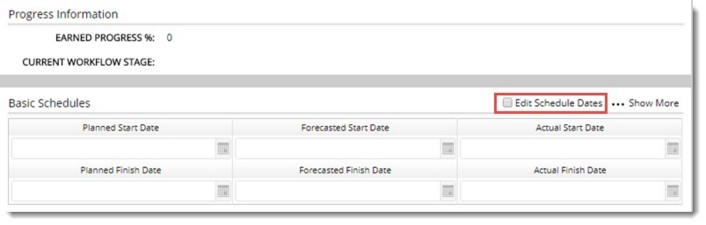
Figure: Editing schedule dates disabled
If the setting is selected, schedules can be edited. Planned and Forecast dates can be entered in any Summary Level Tasks.
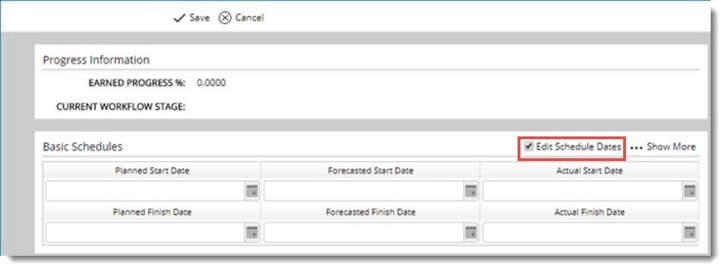
Figure: Editing Schedule Dates
|