|
After creating a dashboard, the following operations can be carried out on a dashboard.
Editing a dashboard
New reports can be added, to a dashboard, existing one can be removed, and dashboards can be re-sized or moved.
To edit the dashboard
1.On the window click the edit icon. The dashboard will be in the edit mode.
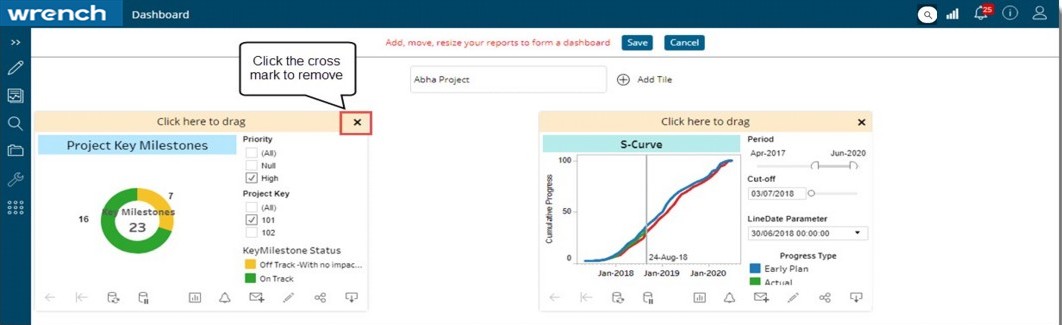
Figure: Editing a dashboard
2.Click the cross mark to remove the dashboard.
3.Reposition the dashboard by dragging the dashboard using the mouse.
4.Resize the dashboard by pulling the lower-right edge of the dashboard.
5.Click Save to store changes.
Hiding and Un-hiding a Dashboard
If there are multiple dashboards configured, dashboards which are not viewed frequently can be hid.
To hide a dashboard
1.On the desktop click the hide icon.

Figure: Hiding a dashboard
Current dashboard is hidden, and the next dashboard is displayed. If there is only one dashboard configured, on hiding the dashboard, the window will be blank.
To unhide a dashboard
1.On the desktop click the unhide icon.

Figure: Unhiding a dashboard
Unhide Dashboard window is displayed. Dashboard Names are displayed in the window.
2.Select the checkbox next to the dashboards that you want to unhide.
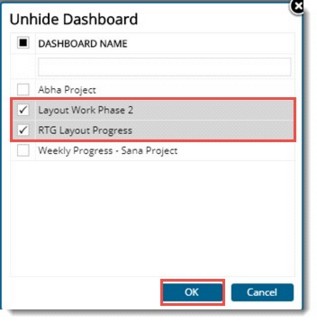
Figure: Unhide Dashboard window
3.Click OK.
Selected dashboards are displayed now.
Publishing a dashboard
Dashboard created by a user can be published to the user groups and individual users. Once published dashboard will be available for all users in the user group.
To publish a dashboard
1.On the dashboard window click the publish icon.
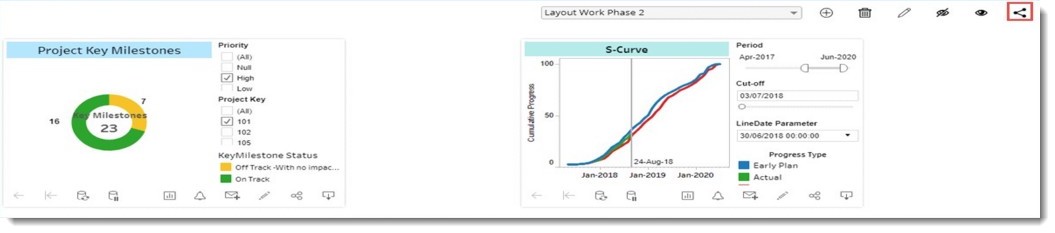
Figure: Publishing a dashboard
Publish Dashboard window is displayed.
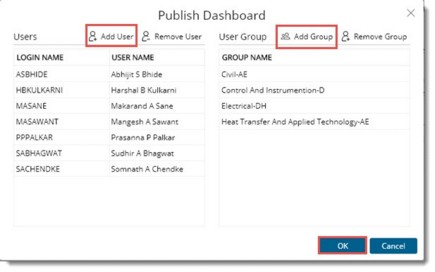
Figure: Publish Dashboard window
2.On the window click Add User to select the users for publishing the dashboard. Click Add Group if you want to add User Groups.
3.Click OK to save changes.
Dashboard will be published to the selected users.
|