|
Administrators or users in Admin group can configure reports for dashboard.
To configure reports
1.On the Administrative Settings window click Dashboards.
Reports Configuration for creating Dashboards window is displayed.
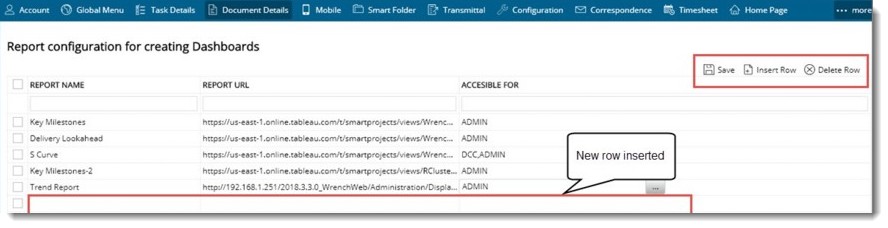
Figure: Configuring reports
2.Click Insert Row. A new row is inserted.
3.Enter a Report Name and Report URL in the corresponding fields.
4.Select the user groups who can access the report. To select User Groups, click the browse button in the Accessible for column. Available user groups will be displayed.
5.Select single or multiple user groups. Selected user groups will be displayed in the column.
6.Click Save to save the configured reports.
Report Widgets
Reports widgets will be now available in Smart Project and this will help user to get the overview of list of Reports available at homepage.
On placing ‘Report’ widget in dashboard list of all Reports which are displayed in report’s tile in the home page are displayed with icons. User can click on the required report in the widget to open the report in new tab. Widget can be re-sized as per need, if there are more items than the available size.
To configure reports widget
1.On the Dashboard window click Add Tile.
Report Gallery window is displayed.
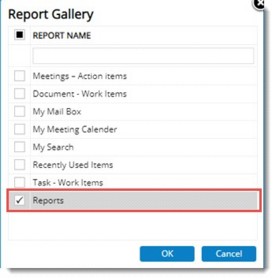
2.Select the checkbox next to Reports and click OK.
Reports will be displayed in the dashboard window.
|