|
Select a meeting mode from a drop-down list. Options available are, Online (MS Teams) and Offline. Options Online (MS Teams) can be selected if the setting Add meeting to MS Outlook Calendar is on. Or else only Offline mode can be selected.
If the ‘Outlook Configuration Settings’ in ‘Integration Settings’ is not configured, the ‘Add Meetings to MS Outlook Calendar’ will be off and is disabled.
When the setting ‘Add Meetings to MS Outlook Calendar’ is enabled, and Meeting Mode’ is selected as Online (MS Teams), when the creator clicks the option Send, meeting details to join the session are added in the Outlook and Teams calendar of the participants.
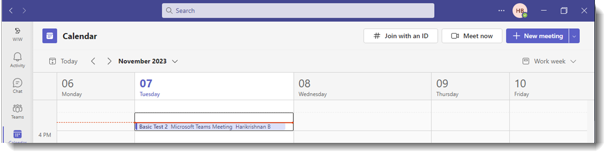
If the meeting mode selected is Offline, the meeting details will be added to MS Outlook and MS Teams calendar without any link to join.
If the 'Start Date and Time' and 'End Date and Time' are changed in the meeting and 'the meeting is saved, the change is reflected in MS Outlook and Teams.
If a meeting participant is reassigned, the meeting details from the Teams calendar of the previous user will appear as 'Cancelled' and the meeting details will be sent to the Teams calendar of the new user. The same changes take place in Outlook mail also.
If the participant user is removed from the meeting, the meeting details in the user’s Teams calendar and Outlook mail will appear as ‘Cancelled. If a new participant user is added to the meeting, the meeting details are sent to the Teams calendar and Outlook mail of the new user.
|