|
You can search for different objects in Wrench from the global menu. With this advanced search engine you can search and retrieve various Wrench objects instantly. Searches are fast and results are returned instantly.
To carry out a global search
1.On the Global menu click Search.
Search window is displayed with Document selected by default in Search drop-down list.
2.On the drop-down select Global .
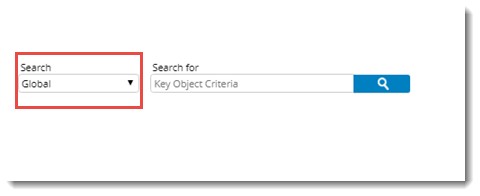
Figure: Global Search window
3.On the Search For field enter the search criteria and click the Search symbol.
Global Search Results are displayed in the search results window. Above the search results grid, different object tabs will be displayed. Tab Documents will be selected by default and search result for documents matching the entered criteria is displayed. On selecting other tabs, corresponding search results will be displayed.
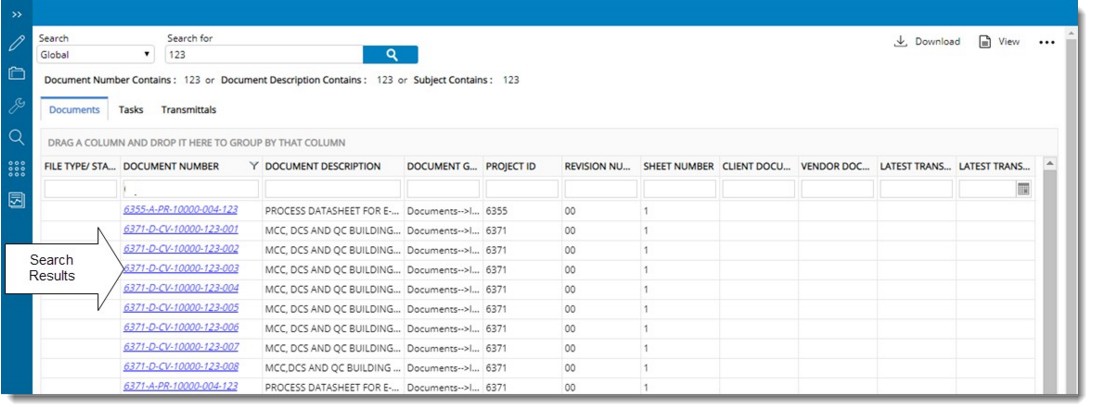
Figure: Global Search results
4.Search criteria are displayed in the box at the top. A new search property can be entered here. The search criteria are displayed above the grid in the search results page in a single line.
Viewing search results for a specific object
From the search results displayed in the global search results window you can filter out search results pertaining to a specific object. This means if you want to view only the search results for Tasks, it is possible.
To filter the search results based on objects
1.On the Global Search results window click the corresponding Objects tab. On selecting the tab corresponding search results are displayed.
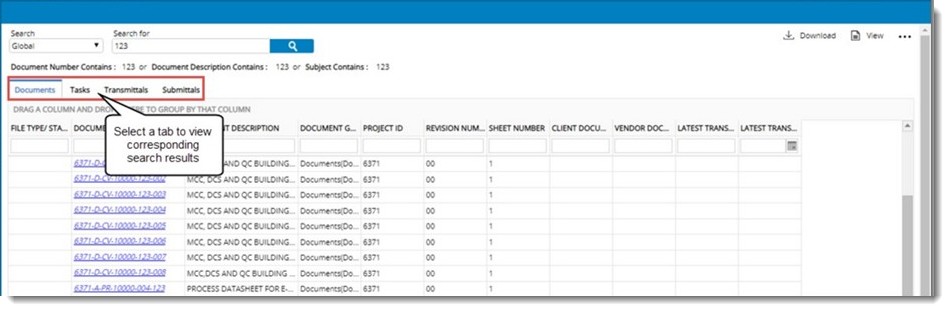
|