|
Once a Reverse Bidding session is created successfully, the details need to be published to the corresponding vendors. Reverse Bidding sessions when in ‘Created’ status can be published. In case a user tries to publish Reverse Bidding sessions in other statuses, operation is be aborted with a warning message.
NOTE: Only users with ‘Manage Reverse Bidding’ permission will be able to publish a Reverse bid. If the user does not have required permissions to publish the Reverse Bidding session, a warning message is displayed.
To publish a reverse bid
1.On the Reverse Bidding window select the bid that is to be published.
2.On the toolbar click Publish.
Publish Reverse Bidding window is displayed.
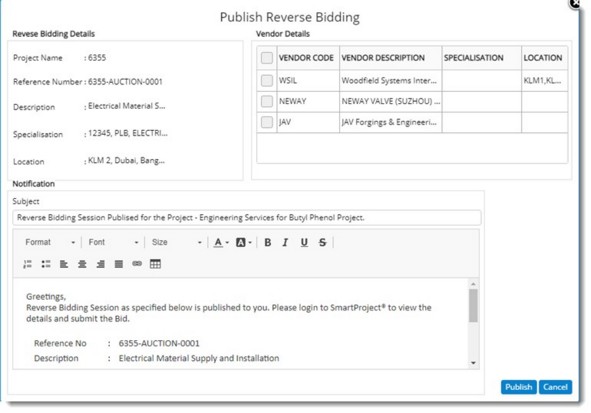
Figure: Publish Reverse Bidding window
Reverse bid details and Vendor Details are displayed in the window. Default subject and message is displayed in the notification section.
3.On the window select the checkbox next to the vendors.
4.Edit the subject and content of the notification if it is required.
5.After verifying all details click Publish.
A message Reverse Bidding Details Published Successfully is displayed. Reverse bidding status is set to Published.
NOTE: If any vendors are not having an associated user account or if the account does not have an email address, system will abort the operation displaying an alert.
Cancelling a reverse bidding session
If a published Reverse Bidding Session is no longer valid, session is cancelled. Only users with ‘Cancel’ Reverse Bidding Session permission will be able to carry out the operation.
To cancel a published reverse bid
1.Select the bid that is to be cancelled.
2.On the toolbar click Cancel.
The following message is displayed.
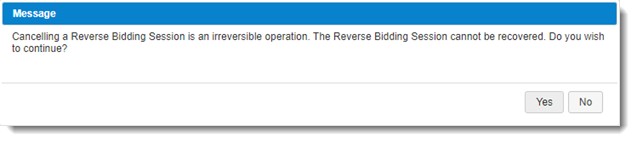
3.Click Yes to continue with the operation.
Reverse bidding session cancelled successfully message is displayed.
NOTE: Once cancelled, there is no option to revoke a reverse budding operation. If a user accidentally cancels the reverse bidding session, a new Reverse Bidding Session can be created.
For more information on this topic see:
Managing Live Bid (Reverse Bidding)
Creating a Reverse Bid
Monitoring a reverse bidding session
Working with reverse bidding sessions (Bid Room)
Notification for Vendors
|