|
For completing a reverse bidding session efficiently, it is required to be constantly monitored and necessary actions to be taken by the bid coordinator. The coordinator needs to get an administrative view of live bid submission by various vendors. A reverse bidding session may require various instructions to be provided to the participating vendors. Also, in the case of very high rate of bid submissions, the bid end time or session time may need to be extended.
The reverse bid facility in WRENCH SmartProject transforms the reverse bidding process by providing complete transparency and control, and enhanced security features that can prevent the occurrence of fraudulent bids.
For completing a reverse bidding session efficiently, constant monitoring and necessary actions are to be taken by the bid coordinator. The coordinator needs to get an administrative view of live bid submission by various vendors.
Opening Reverse Bidding module
Reverse bidding window is opened from the global menu. A SmartProject user with appropriate security rights can open the reverse bidding module.
To open reverse bidding module
1.On the Global menu click Modules>>Reverse Bidding.
Reverse Bidding window is displayed.
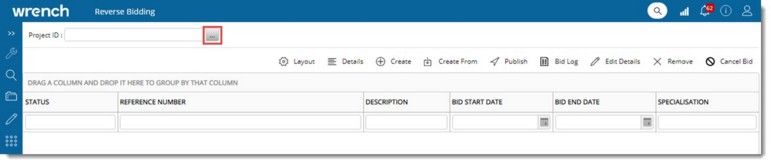
Figure: Reverse Bidding window
When reverse bidding window is opened for the first time, the Project ID field will be blank.
2.Click the browse button to select a Project. Project selection window with the list of projects in which the logged in user is a Project User is displayed.
3.Select a Project and click OK.
Reverse bidding list of selected project is displayed in the ‘Reverse Bidding ’window.
For more information on this topic see:
Creating a Reverse Bid
Publishing a Reverse Bid
Monitoring a reverse bidding session
Working with reverse bidding session
Notification for Vendors
|