|
Sheet Sizes defines a list of paper sizes in which a document can be created.
Defining Sheet Size
Different Sheet Sizes can be defined for a document.
To define sheet size
1.On the Masters window click the option Document.
2.On the Document window click the tab Sheet Size.

Figure: Defining Sheet Size for a document
3.On the window click Create.
Sheet Size window is displayed.
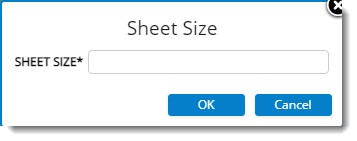
Figure: Sheet Size window
4.Enter a value for SHEET SIZE and click OK to save.
Saved Successfully message is displayed. The created sheet size is displayed in the grid.
Configuring QR Code position
Majority of the drawings undergo multiple revisions for design changes, and it becomes difficult to communicate the timely changes from engineering design team to site engineers. When site engineers initiate the work based on the old revision, it causes operational delays during the construction phase.
To overcome this situation, a facility to tag the revision and version details of the document to a QR code is available in SmartProject. This will help the site engineers to scan the QR code and ensure that, they have the latest version of the document in the construction site.
When a QR code is inserted to a pdf file either manually or automatically, it is required to insert the QR code at a pre-defined locations in the PDF file. QR code is configured against sheet size.
To configure QR Code position
1.On the window click Position QR Code.

Figure: Configuring QR Code position
Position QR Code window is displayed.
2.On the window enter values for SHEET SIZE, OFFSET and QR CODE DIMENSION. For sheet sizes other than the standard sizes, user need to manually specify the sheer dimensions.
3.Select the QR CODE POSITION from a drop-down list.
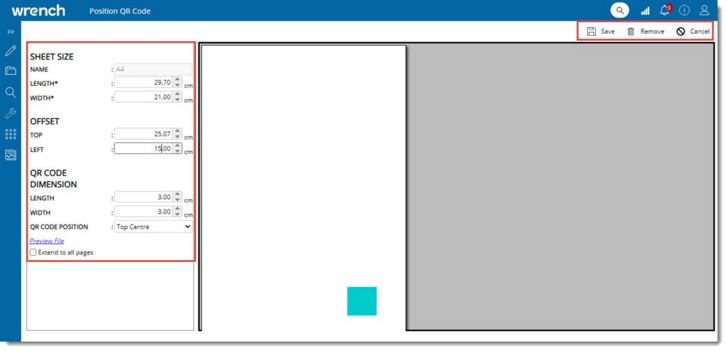
Figure: Entering values for QR Code positioning
4.Click the hyperlink Preview File to preview the position of QR Code.
Extend to all pages: If the checkbox next to this option is selected, the QR code with defined specification is inserted to all pages of the selected document. This will be useful when multiple pages are available.
5.Click Save to store the configuration.
QR code will be represented with a square box. Square box will be displayed in the canvas at the defined position with defined dimension.
|