|
Different default settings for a transmittal can be defined here.
Send mail on acknowledge: If the setting is enabled, a notification mail is sent when a transmittal is acknowledged.
Transmittal acknowledgement is mandatory for customer: If this setting is enabled, users of origin Customer need to acknowledge the transmittal when client comment is updated.
Allow General Transmittal to take Life Cycle Status/Issue Purpose of all types irrespective of the status of the documents: If this setting is enabled, a general transmittal accepts LCS of all types, irrespective of the status of the documents.
Preserve all transmittal released/submittal file versions: If this setting is enabled, entire transmittal released versions of the document is preserved and will be available.
Allow editing of submittals in submitted status: By enabling this setting, permission is given to edit submittals in submitted status.
List of Transmittal Types and Associated Views: Here you can define views for a transmittal type. Different columns that have to be displayed in a view can be selected and the view is saved under a unique name. You can also delete and replace an existing view.
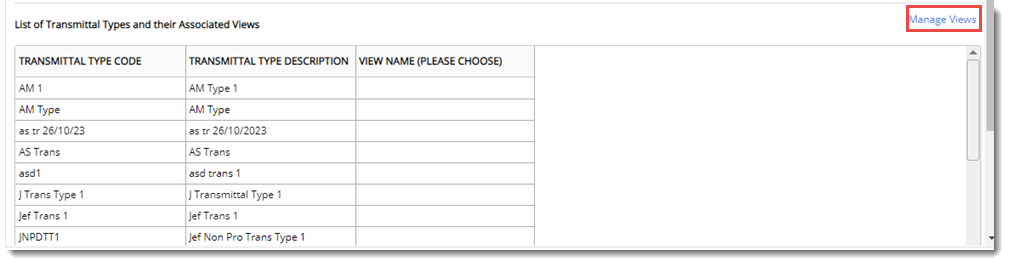
Figure: Transmittal Settings
Creating a view
A view can be created according to your requirement. The columns that have to be included in the view are selected and the view is saved under a unique name.
To create a view
1.On the window click the hyperlink Manage Views.
Manage Views window is displayed.
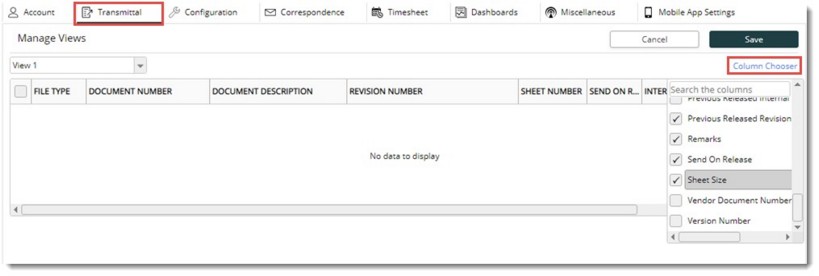
Figure: Selecting columns
Here you can select the columns that have to be displayed for a transmittal type.
3.Click the hyperlink Column Chooser.
Column Selection box is displayed.
4.Choose a column by selecting the check box next to a column name.
5.After selecting the columns click Save.
Transmittal View Save window is displayed.
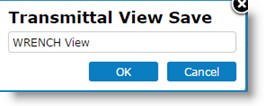
6.Enter a view name and click OK to save the view.
Assigning or changing the view for a transmittal type
After creating a view, the view can be assigned to a transmittal type.
To assign a view
1.On the Manage window click the column under View Name, corresponding to a Transmittal Type Code.
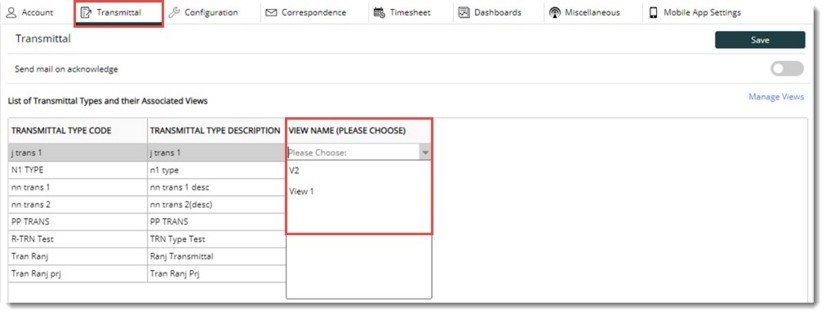
Figure: Assigning transmittal view
A drop-down pointer is visible.
2.Click the down arrow and a list of configured views is displayed.
3.Select a view from the list. The selected view would be the default view for the Transmittal Type.
4.Click Save to continue.
Similarly you can change the existing view selecting a new view from the drop-down list.
To delete a view
1.On the Manage Views window, from the drop-down list, select the view which you want to delete.
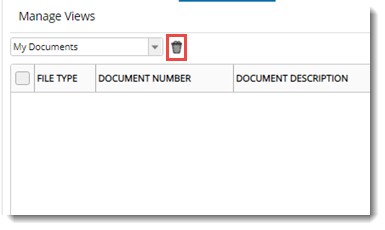
Figure: Deleting a view
2.Click the delete icon.
View removed successfully message is displayed.
3.Click OK to continue.
4.Click Save to store changes.
To update or replace a view
1.Select the view that you want to update.
2.Click the hyperlink Column Chooser to add or remove columns from the selected view.
3.Click Save to update changes.
View updated successfully window is displayed.
|