- In the tab strip click Release
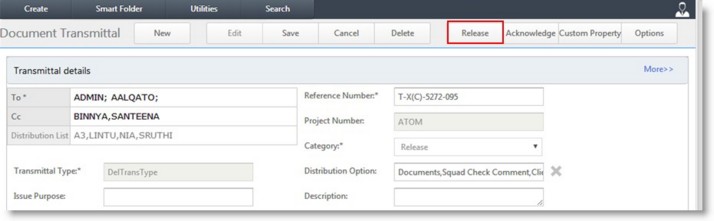
Figure: Releasing a transmittal
- Once the transmittal is released Transmittal Released Successfully dialog box is displayed
- Click OK to continue
Transmittal mail window is displayed with all the details filled in. The documents that are being transmitted would also be attached to the mail. The mail window is displayed in the following figure.
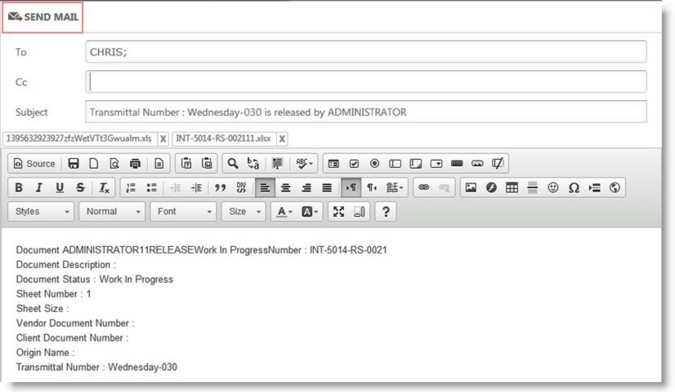
Figure: Mail window
- In the mail window click Send Mail to sent the mail to the recipients selected in the To.. field.
- Transmittal Released Successfully message is displayed. Click OK to continue
NOTE: Sending of transmittal mail automatically is made possible based on a settings in the Wrench ENT Server control panel settings. If the settings are not defined mails can be sent clicking Options>>Send Mail from the tool bar.
- Once you receive a transmittal in you transmittal smart folder, open the transmittal
- In the document transmittal window tab strip click Acknowledge
Acknowledge Transmittal window is displayed.
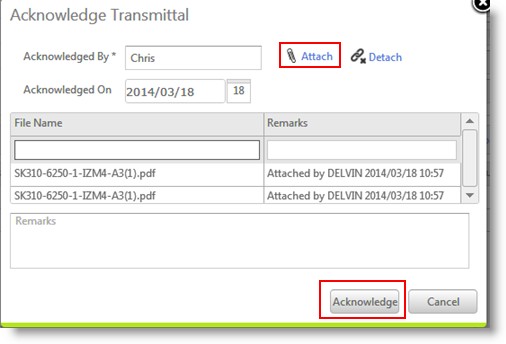
Figure: Acknowledge Transmittal window
The following fields are displayed in window.
- Acknowledged By: This filed is filled in with the name of the logged in user.
- Acknowledged On: By default system date is displayed.
- Click Acknowledge to complete the acknowledgement procedure
Before acknowledging the transmittal a remark, comment or note can be attached.
To attach a note
- In the Acknowledge Transmittal window click Attach
Add Attachments window is displayed
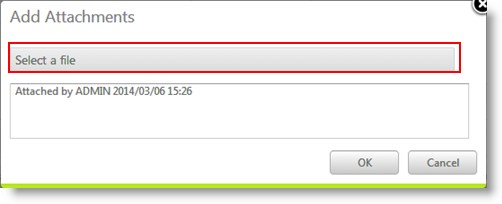
Figure: Adding Attachments
- Click Select a file to choose a file
- In the Open File window choose a file
The selected file is displayed here.
- Click OK to continue

