You can add reference files as attachments to the drawings or documents that are being sent through a transmittal. You can add attachments stored in a specific location or add new documents as attachments.
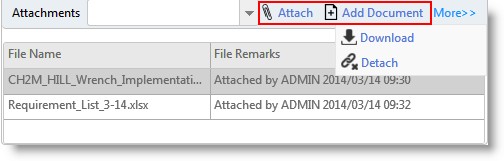
Figure: Adding attachments
 To attach a document stored in a location
To attach a document stored in a location
- In the attachments pane, select Attach.
Add Attachments window is displayed.
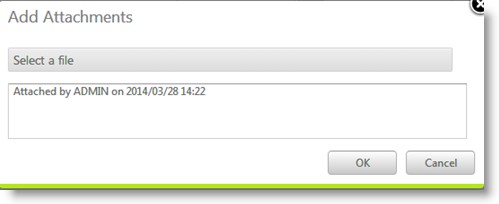
Figure: Add Attachments window
- In the Add Attachments window, click Select a File to choose a file from a location in the system.
File selection window is displayed
- Once you select the correct file click OK. The selected file will be attached to the transmittal
 To add new document as attachment
To add new document as attachment
- In the attachments pane, select Add Documents
Add Document window is displayed.
- Enter the values in this window and save the document as an attachment to the transmittal.
For more information on adding a new document refer Adding a Single Document.
Adding documents to the transmittal
Documents that have to be issued for different purposes can be added to a transmittal. You can either add a new document or add a document in your workspace which is in the transmittal stage.
NOTE: New documents can be added only to a General transmittal. Documents from Workspace can be added only to Release andFinal Release transmittals.
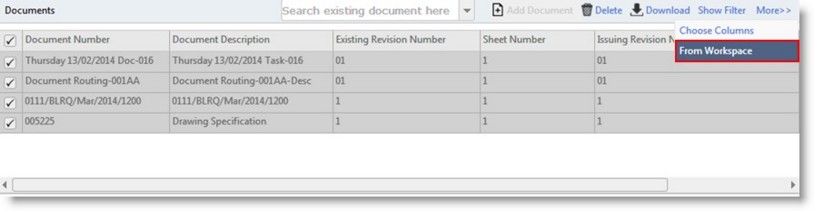
Figure: Adding documents to a transmittal
 To add a new document
To add a new document
- In the documents pane click Add Document>>New

Figure: Adding a new document
Document Addition window is displayed
- Enter values for fields in the Document Addition window.
For more information on entering values in the document addition window refer Adding a Single Document.
 To add a document from workspace
To add a document from workspace
- In the documents pane click More>>From Workspace
Multiple Items in Workspace window is displayed with a list of documents in the transmittal queue
- Choose the documents that you want to add to the transmittal and click Select
The selected documents are displayed in the grid of the documents pane
Updating receive back dates
Receive back dates can be updated for the documents that are sent with the transmittal. In the case of general transmittal Expected Receipt Date has to be updated and in the case of release transmittal Expected Receive Back Date can be updated from the transmittal grid.
 To update receive back date
To update receive back date
- In the document grid locate the column Expected Receive Back Date

Figure: Updating expected receive back date
- Select the date from a date picker and save changes.


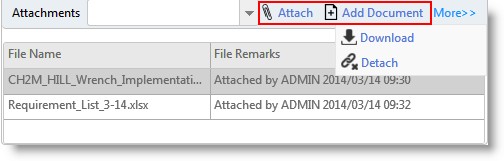
 To attach a document stored in a location
To attach a document stored in a location To add new document as attachment
To add new document as attachment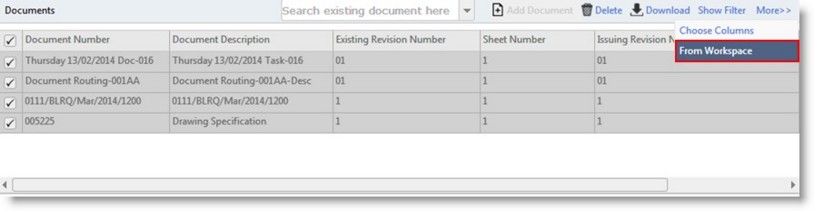
 To add a document from workspace
To add a document from workspace