In typical infrastructure projects, there will be multiple organisations such as contractors, consultants, owners etc. working together. These organisations may have separate SmartProject deployments. A cloud service WrenchXchange makes possible the exchange of documents between multiple SmartProject deployments. This service will receive exchange requests from source and share it to targets so that the targets may connect to the source and receive documents exchanged.
Enrolling and approving exchange request
Before documents can be exchanged, the sender and the receiver are in the WrenchXchange service. This is a formal licensing activity. This is a one-time activity. By creating an organizational account in WrenchXchange service, the organizations are entitled to use the service.
If an organization is not enrolled in WrenchXchange service, in the Administration Settings, Configuration window, no values are displayed against the field System ID. A button generate will be available.
 To enroll an organization
To enroll an organization
- Click the button Generate.
System ID is generated, and the button is no more displayed. A new button Enrol in WrenchXchange is displayed.
- Click Enrol in WrenchXchange.
Wrench Connect service will send an OTP to the mail ID which is set as the organization mail ID.
A pop-up window is displayed for the system user
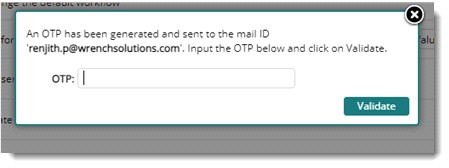
- Enter the OTP received and click Validate.
After successful validation an approval request is send to the WrenchXchange administrator. Once an enrollment is successful, the administrator of the WrenchXchange will receive a notification. The notification will contain a link for approval or rejection.
 To approve an enrollment
To approve an enrollment
- Click the link.
WrenchXChange login window is displayed.
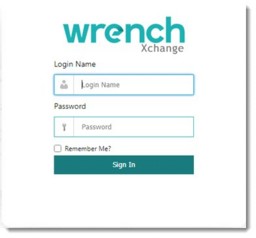
- Enter the login name and password and click Sign In.
WrenchXchange main window is displayed.

Figure: WrenchXchange main window
- Select the pending enrollment and click Approve. The request is approved, and the enrolled user is notified on the approval and the status changes to ‘Active’.
Terminating an active enrollment
Active enrollments can be terminated due to reasons such as expiry, termination of contract, abuse, failure to remit payments etc. Termination of enrolment is carried out by the administrator.
 To terminate an account
To terminate an account
- Select the account and click ‘Terminate’ to terminate the account.
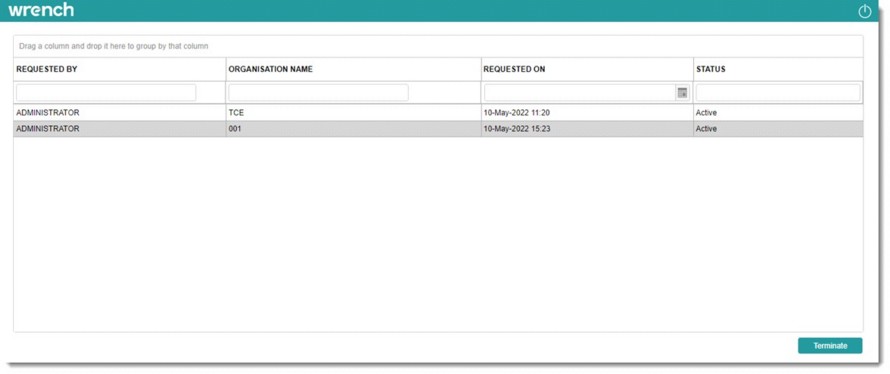
Figure: Terminating an enrollment
An alert message Are you sure to Terminate the selected WrenchXchange Account is displayed.
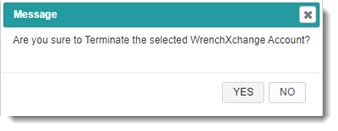
- Click Yes to terminate the account.
The terminated accounts can be reactivated using the ‘Activate’ option.

