|
Managing Bill of Quantities
|   |
A bill of quantities (BOQ) is a document used in tendering in the construction industry. Materials, parts, and labor (and their costs) are itemized in this document. The detailed BOQ is prepared during the Design phase of project and Quantities are estimated based on Drawings, Specifications and calculations.
A well-defined BOM helps companies:
Different topics on managing bill of quantities can be accessed using the following navigation table.
Navigation Table
|
To |
See |
|
Open BOQ Module |
|
|
Add a Specialisation |
|
|
View and update specification details |
|
|
Export BOQ |
|
|
Define permissions for managing BOQ |
|
|
Open BOQ Details window |
|
|
Add a BOQ header |
|
|
Add a BOQ Item |
|
|
Create a baseline |
|
|
Bulk Import/Export line Items |
BOQ Module is opened from the global menu.
A large project may be broken down into various sub-work packages or specialisations (such as ‘Furnishing’, ‘HVAC’ etc.). Breaking down of the project into sub packages helps to assign specialized vendors for each package. The scope of project defines which all packages are applicable in the project.
 To add a specialization
To add a specialization
In case it is required to add some reference documents in the package level, these documents can be added here. Documents already available in Wrench and documents stored in locally in the system can be added as reference documents.
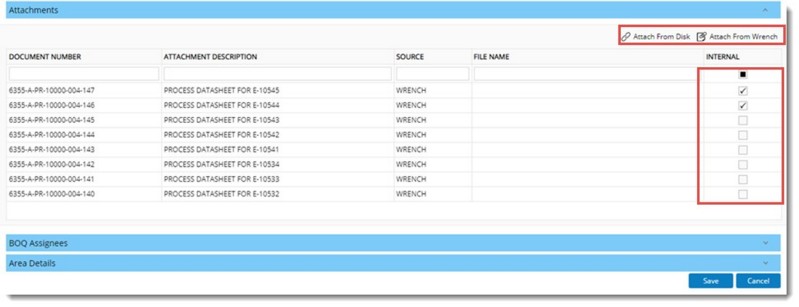
Figure: Adding Attachments
 To attach documents from Wrench
To attach documents from Wrench
In the grid the following information will be available.
DOCUMENT NUMBER: For documents added from Wrench, the document number is displayed here. For documents added externally, this column will be blank.
ATTACHMENT DESCRIPTION: Default description for Wrench document is displayed here.
SOURCE: The source of the added reference document is displayed here. For documents added from Wrench, source is displayed as WRENCH and for document added from external sources it is displayed as DISK.
FILE NAME: File name of the document.
If the checkbox under the column INTERNAL is selected for a document, then these documents will not be accessible for Vendors during E-tendering Process. The attached documents are displayed in the grid.
On selecting an added document, option to remove and download the documents are displayed in the tool bar.

Figure: Removing and downloading attachments
In the BOQ Assignees pane, a user with Manage BOQ permission can assign other resources of the same project to access the specialization BOQ and carry different operations on the BOQ.
BOQ Quantities may be split based on Project Area. In a general scenario the BOQ Items against a specialisation will be split for a predefined Area. In such cases, user can specify the required area details at a specialisation level and these details will be reflected in Quantity Split Up.
Areas can be added from the Area Details pane.
Created BOQ's are displayed in the grid.

Viewing and updating specification details
Specialisation details can be viewed and modified.
 To view and modify specialisation details
To view and modify specialisation details
Full BOQ in tree structure can be exported. Once the export operation is completed, User will receive a mail notification and an internal notification once export is completed successfully or if the operation fails. Details of specialisations failed while exporting will be listed in a table in the mail.
Defining permissions for managing BOQ
Once a project is created, the Project manager can provide Manage BOQ Permission to the Project users. Only if a user has ‘Manage BOQ’ permission , user will be able to link a specialization with the Project , assign permission view, edit, add and remove BOQ to other project users
To define manage BOQ permission
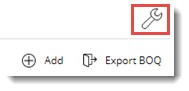
BOQ Management settings for Project is displayed. List of project resources are displayed here.
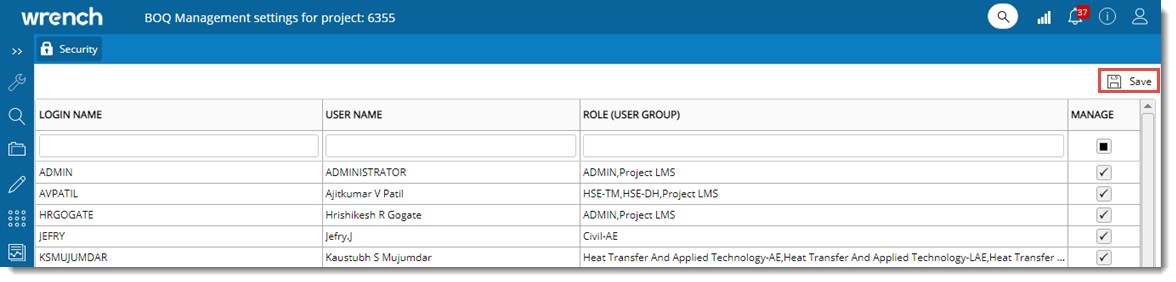
Figure: BOQ management settings for Project window