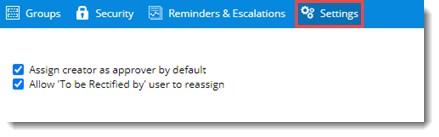Non-Conformances are issued when work in construction project fail to meet the required quality or there is a deviation in specification. Non-Conformances in SmartProject can be categorised to Non-Conformance – Quality and Non-Conformance – Safety.
Non-Conformances facility can be opened from the Modules option in the global menu.
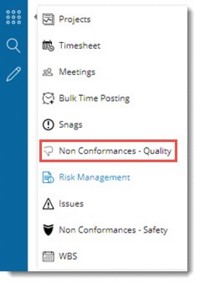
Figure: Opening from Global Menu
and from the Project.
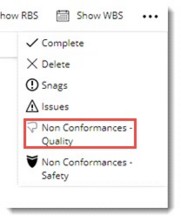
Figure: Opening from Project
If Non-Conformances - Quality facility is opened from the Project, Non-Conformances-Quality List of the Project is displayed directly. In case Non-Conformances-Quality facility is opened from the Module options, the following window is displayed.
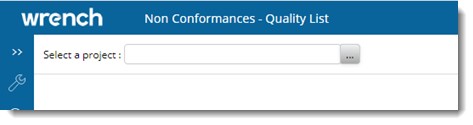
- Click the browse button to select a Project. List of Projects will be displayed.
- Select a Project from the list.
Non-Conformances-Quality List window is displayed. In case already Non-Conformances-Quality are created for the Project, details of the Non-Conformances-Quality are displayed in the window.
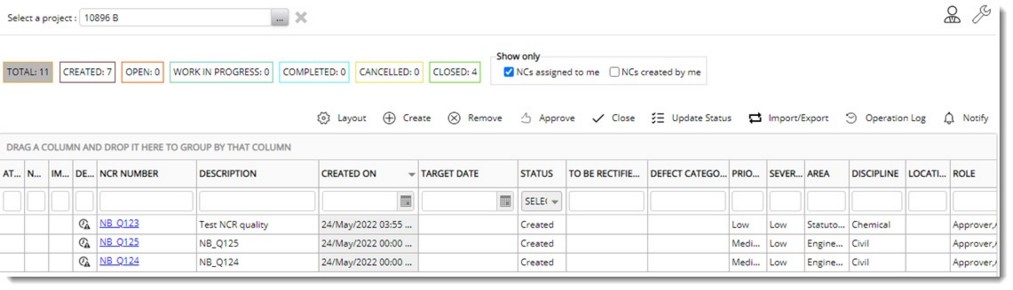
Figure: Non-Conformance List window
Count of Total number of Non-Conformances and count of Non-Conformances with different statuses like Created, Open, Closed, Work In Progress, Completed and Canceled will be displayed in different tabs. On clicking a tab, the respective Non-Conformances List will be displayed. For Example: If the tab OPEN is clicked, list of Non-Conformances with status Open will be displayed.
Creating a Non-Conformance
A
Non-Conformance can be created only by a user with security permission to create a Non-Conformance.
To create a Non-Conformance
- In the window click Create. Create Non-Conformance window is displayed.
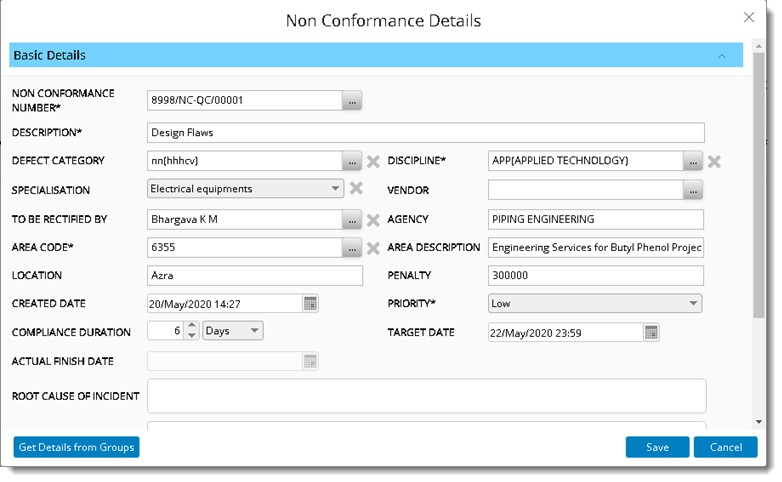
Figure: Create Non-Conformance window
Create Non-Conformance window is divided in Basic Details pane, Advance Details pane and Documents pane. Basic Details pane is expanded by default.
- Enter values for different properties displayed in the window. Properties with an Asterix mark is mandatory.
Properties and their description are provided in the following table.
|
#
|
Property
|
Description
|
|
1
|
NON-CONFORMANCE NUMBER
|
NON-CONFORMANCE NUMBER is generated automatically.
|
|
2
|
DESCRIPTION
|
Enter a description for the Non-Conformance.
|
|
3
|
DEFECT CATEGORY
|
Click the browse button to select a defect category. Defect Category window is displayed. Select a category from the list.
|
|
4
|
DISCIPLINE
|
Click the browse button to select a Discipline. Disciplines window is displayed with a list of pre-defined disciplines. Select a discipline from the list.
|
|
5
|
SPECIALISATION
|
Click the drop-down to select a specialisation. List of specialisations defined in masters is displayed. Select the required specialisation from the list.
|
|
6
|
VENDOR
|
Click the browse button next to the field vendor. Search Vendors window is displayed. Select a Vendor from the list and click OK.
|
|
7
|
TO BE RECITIFIED BY
|
Click the browse button to select the name of person who is assigned to Inspect/Rectify the Non-Conformance. Search User window is displayed. Select a User from the list of users.
|
|
8
|
AGENCY
|
The origin of the selected To Be Rectified By user is displayed automatically.
|
|
9
|
AREA CODE
|
Click the browse button to select an Area Code. On clicking the browse button Area window with the list of Areas is displayed. Select an Area from the list.
|
|
10
|
AREA DESCRIPTION
|
Description of the selected area is displayed here.
|
|
11
|
LOCATION
|
Enter details about the location where the
Non-Conformance is found.
|
|
12
|
PENALTY
|
If an issue is not solved as per the norms, there will be a penalty for this. User can enter the penalty value here.
|
|
13
|
PRIORITY
|
Select a Priority from a drop-down list. Options available are Low, Medium and High.
|
|
14
|
COMPLIANCE DURATION
.
|
Enter the time took to rectify the defect. Here a facility to specify the numeric value and a unit is available. Unit can be selected from a drop-down list
|
|
15
|
TARGET DATE
|
Select the date (with time) by which the defect is to be closed (rectified or accepted). This can be selected from a date picker. The selected date should not be higher than the Created Date.
|
|
16
|
ACTUAL FINISH DATE
|
This field is disabled when creating a Non-Conformance. Date is captured automatically when the status is changed to ‘Closed’. The date can be changed in edit mode while closing the defect. Actual Finish Date can be edited while carrying out Update Status operation, when new status is changed to closed.
|
|
17
|
ROOT CAUSE OF INCIDENT
|
Enter root cause of the defect.
|
|
18
|
CREATED DATE
|
The date (with time) on which the Non-Conformance is created is displayed here. Current date with time is displayed by default. The date can be changed by the user.
|
|
19
|
NOTES
|
Enter any additional information as specified by user.
|
After entering basic details, enter values for properties under Advanced Details. Properties under Advanced Details are mentioned in the following table.
|
#
|
Property
|
Description
|
|
1
|
APPROVER
|
Select a user who is authorized to approve the Non-Conformance for further action. The current user name appears here by default. User may change by clicking the browse button and selecting a different user from User Search window. Only a single user can be selected as an approver.
|
|
2
|
PEOPLE TO BE NOTIFIED
|
Select the users to whom notifications are to be sent when the Non-Conformance is created or closed.
|
|
3
|
AUTHORISE TO CLOSE
|
Select the users who are authorized to close the Non-Conformance. Current user name appears here by default. Click the browse button to select a different user. Multiple users can be selected.
|
|
4
|
SEVERITY
|
Select the severity level from a drop-down list. Values available are LOW, MEDIUM, HIGH. By default, LOW is displayed.
|
After entering Advanced Details, attach files and images to the Non-Conformance. Details are mentioned in the following table.
|
#
|
Property
|
Description
|
|
1
|
IMAGES
|
Click here to add images that support the reported Non-Conformance. Duplicate images can be added.
|
|
2
|
FILES
|
Click here to add any supporting files as assigned to the reported
Non-Conformance.
|
After attaching files and images, you can Reference and Related Files.
|
1
|
DOCUMENTS
|
Click Add Documents to add latest revision of any documents in WRENCH that can act as reference to the non-conformance. On clicking this option Search window is displayed. Enter a search criteria and search for the required document.
|
|
2
|
PACKAGES
|
A package can be attached to a non-conformance.
To attach a package
- Click the browse button to attach a package.
WBS Levels selection window is displayed.
- Select a level from the displayed levels.
Selected level is displayed in the field PACKAGES.
|
|
3
|
TASKS
|
Task can be attached to a Non-Conformance.
To attach a task
- Click Add Tasks.
Advanced Search window is displayed.
- Here carry out a task operation and select a task from the search results.
You can select single or multiple snags and close them
|
After entering the details click Save to store changes. Non-Conformance create successfully message is displayed. Created Non-Conformance List is displayed in the grid.
Fetching details from Non-Conformance group
If Non-Conformance groups are available against the project, it is possible to fetch the details associated with the group, only if the corresponding data field in window is empty. This helps to specifying details quickly.
 To fetch details from Non-Conformance group
To fetch details from Non-Conformance group
- In the Create Non-Conformance window click Get Details from Groups.
Non-Conformance Groups window is displayed. Group Names are displayed in the window.
- Select a Group Name and click OK. Details assigned to the group will be inherited to the Non-Conformance.
Notifying Non-Conformance creation
When a Non-Conformance is created a single notification mail can be send to the concerned users.
 To send notifications
To send notifications
- Select the created Non-Conformance in the tool bar click Notify.
Notification Request Posted Successfully message is displayed. In the grid, a green tick mark is displayed in the column NOTIFICATION STATUS.
Modifying Non-Conformance Details
Non-Conformance details of a Non-Conformance in CREATED status can be modified.
 To modify a Non-Conformance
To modify a Non-Conformance
- Click the Non-Conformance number which is a hyperlink. Update Non-Conformance window is displayed.
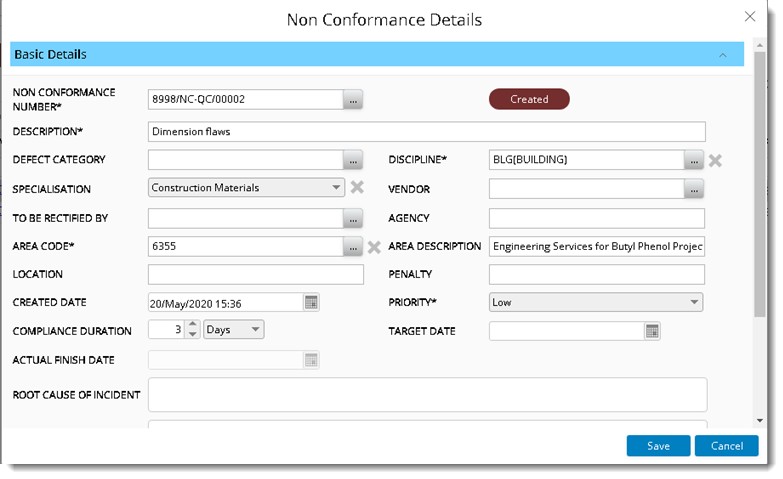
Figure: Update Non-Conformance window
Only fields edit mode can be updated.
- After updating the fields click Save to store changes.
Viewing history of remarks
A facility to view the history of remarks is also available.
In the Non-Conformances details window, a hyperlink History of Remarks is available in the Advanced Details Pane.
On clicking the hyperlink, Status History is opened in a new tab.

Figure: Status History window
Closing a
Non-Conformance
A user who is authorised to close a Non-Conformance only can carry out this operation.
 To close the Non-Conformance
To close the Non-Conformance
- Select the Non-Conformance and in the tool bar click Close.
Close Non Conformances window is displayed.
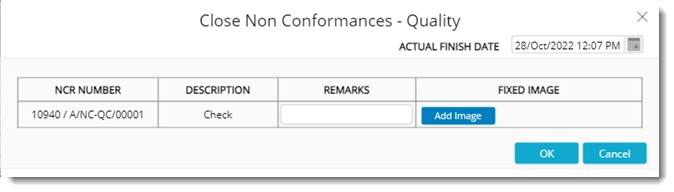
Figure: Close Non Conformances window
The following information is displayed in the window.
NCR Number: NCR Number of the selected NCR's are displayed here.
Description: Description of the selected NCR's are displayed here.
Remarks: Enter remarks here.
Fixed image: Here images can be added before closing. Multiple images can be added.
Actual Finish Date: Select a closure date from the date picker.
- Click OK to close the selected NCR's.
If there are multiple users assigned to close the NCR, system will capture the actual finish date specified by the last user.
In case multiple users are authorised to close the Non-Conformance, status of the Non-Conformance will change to close only after all the authorised users have closed the Non-Conformance. In the Update Non-Conformance window, user who have closed the Non-Conformance is highlighted in green colour as displayed in the following figure.
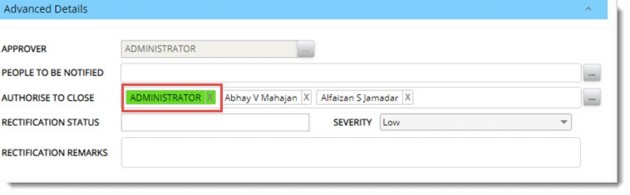
Figure: Displaying user information
The Non-Conformance status will be set to closed only when all the users in the field ‘Authorise Closure’ have updated the status to ‘Close’. If an already closed user is removed and then added, user status will be not closed.
Updating Non-Conformance status
During the lifecycle of a Non-Conformance, if some mistakes happen, user may need to reverse the status. For Example: When a Non-Conformance item is wrongly approved, wrongly updated with a rectification status etc.
To update Non-Conformance status
- Select the Non-Conformance for which status is to be updated, and in the toolbar click Update Status.
Update Status window is displayed.
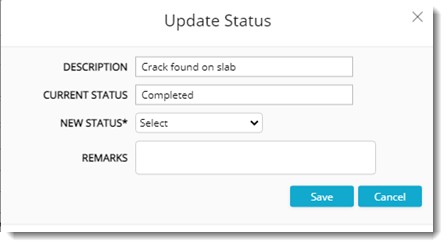
Figure: Update Status window
The following fields are displayed in the window.
DESCRIPTION: Description of the Non-Conformance is displayed here.
CURRENT STATUS: Current Status of the Non-Conformance is displayed here.
NEW STATUS: This can be selected from a drop-down list. Options available are Cancelled, Closed and Completed if the current status is open. The items in the drop-down list changes based on the current status of the snag.
REMARKS: Enter Remarks or notes.
If the New Status selected is Completed or Closed, additional fields will be displayed in the Update Status window.
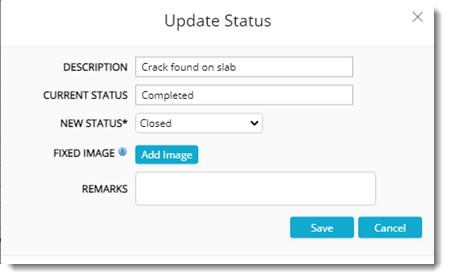
Figure: Update Status window-Additional fields
- Click Add Image to add an image from the disk.
- Select a Rectification Status from a drop-down list.
- Enter remarks if any.
- Click Save.
Status Updated Successfully window is displayed.
Approving a Non-Conformance
Only the ‘Approver’ assigned to a Non-Conformance may approve it. When other users attempt to approve the Non-Conformance a warning message is displayed, and the operation is aborted.
To approve a Non-Conformance
- Select the Non-Conformance that are to be approved from the grid.
- In the tool bar click Approve.
Approved Successfully message is displayed.
Removing a Non-Conformance
A Non-Conformance can be removed by authorised users. Creator of the Non-Conformance can remove the Non-Conformance before it is approved. Approver and Authorised to Close user can remove the Non-Conformance any time.
To remove a Non-Conformance
- In the grid select the Non-Conformance that is to be removed.
- In the tool bar click Remove.
A message Do you want to remove the selected items is displayed.
- Click YES to remove the Non-Conformance.
Non-Conformance is removed successfully. Once removed, immediate notifications will be sent to the following resources (excluding the current user):
- Approver (if not approved)
- To be rectified By (if approved and not closed)
- Authorised to close (If approved and not closed)
Operation Log
Operation log captures the following Non-Conformance operations.
- Creation
- Editing
- Removal
- Approval/ cancellation
- Completion
- Closure
- Updating Status
To view the operation log
- Select the
Non-Conformance and in the toolbar click Operation Log.
Operation Log window.
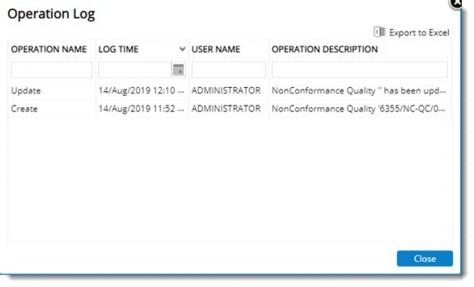
Figure: Operation Log window
Here the following details will be displayed.
- Operation Name
- Log Time
- User Name
- Operation Description
- Click Close to close the window.
Non-Conformance configuration and security settings
Several configurations are required to avail the Non-Conformance handling functionality. The administrators can use the ‘Administrative Settings option available in the Non-Conformance main window to manage the configurations.
Creating Defect Categories
When reporting Non-Conformance, it is a common practice to categorise them based on the nature of defects. This helps in assigning the experts in rectifying the respective type of defects. Also, common practices for rectification can be defined, making the rectifications quicker.
To create defect categories
- In the
Non-Conformance main window click the Administrative Settings window.
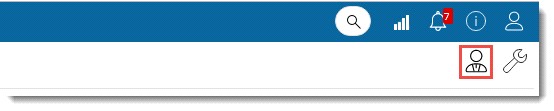
Non-Conformance Management Administration window is displayed.
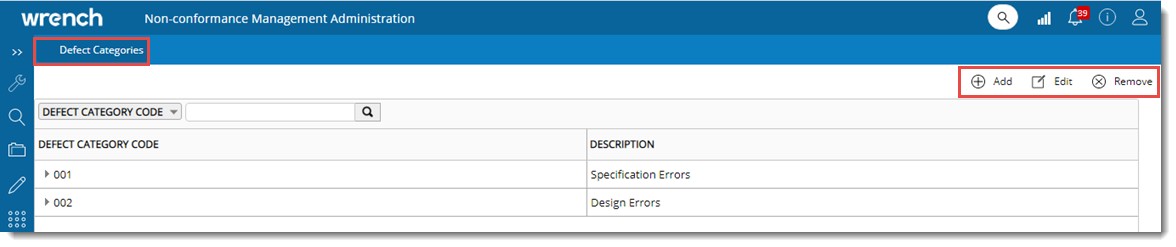
Figure: Administration window
Defect Categories tab is selected by default. Category codes created are displayed in the grid.
- In the toolbar click Add. A pop-menu is displayed.
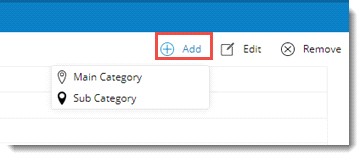
Figure: Create Category-Menu
Option Main Category can be used to create a new defect category at the first level of the hierarchy and the option Sub Category can be used to create a sub category under a selected category. If no categories are currently selected, this option will be disabled.
- Click Main Category.
Defect Category window is displayed.
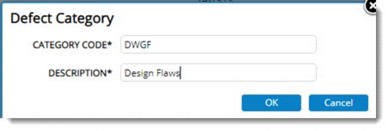
Figure: Defect Category window
- Enter a Category Code and Description.
- Click OK to save entered values.
 To create a sub category
To create a sub category
- Select a category and in the tool bar click Add. A menu is displayed.
- In the menu click Sub Category. Defect Category window is displayed.
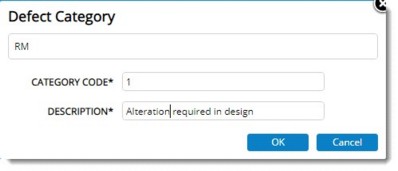
Figure: Defect Category
Value of main category is displayed in the window.
- Enter a Category Code and Description.
- Click OK to save the entered values.
Modifying defect categories
Defect categories created can be modified.
To modify a defect category
- Select the defect category that is to be modified.
- In the toolbar click Edit.
Defect Category window is displayed. Here it is possible to edit the entered values.
- After editing the values click Save.
Removing defect categories
Defect Categories can be deleted. Only defect categories that are not in use can be removed.
To remove defect categories
- Select single or multiple defect categories and in the toolbar click Remove.
A message Are you sure to remove the selected categories and its child levels is displayed.
- Click YES to remove the category. Click NO to abort the operation.
Creating Non-Conformance groups
Groups helps to define a list of common types of Non-Conformance for which default set of characteristics values can be predefined. This will help to create Non-Conformance easily instead of specifying values for each Non-Conformance properties individually. A group can be assigned to a Non-Conformance and the property values as defined for the group will be inherited by the Non-Conformance.
To create
Non-Conformance groups
- In the Non-Conformance main window click Project Settings.
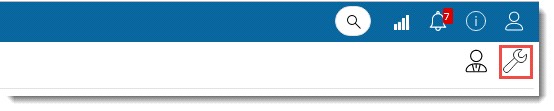
Non-Conformance Management Settings for the respective project is displayed.

Figure: Non Conformance management setting window
The window has four tabs, Groups, Security, Reminder & Escalations and Settings. By default, tab Groups is selected.
To create a group
- In the toolbar click Add.
Non-Conformance Group Details window is displayed.
- In the window enter values for the fields mentioned in the following table.
|
#
|
Property
|
Description
|
|
1
|
Group Name
|
Enter a name for the group.
|
|
2
|
Area Code
|
Click the browse button to select an Area Code. Area window is displayed where available areas are listed. Select an area from the list.
|
|
3
|
Area Description
|
Value is filled in automatically when an area is selected.
|
|
4
|
Discipline
|
Click the browse button to select a Discipline. Disciplines window is displayed where available disciplines are listed. Select the discipline from the list.
|
|
5
|
Approver
|
Click the browse button to select an approver from the Search User window.
|
|
6
|
To be rectified by
|
Click the browse button to select the name of the user who is expected to rectify/ resolve Non-Conformance in this group. Users can be selected from the Search User window.
|
|
7
|
Notify the following users
|
When the Non-Conformance is created or updated as not resolvable or closed, notifications can be sent to a group of people. Click the browse button to select multiple users from Search User window.
|
|
8
|
Authorise Closure
|
When the Non-Conformance is marked for closure, it gets closed only when authorized personnel accepts it. User may specify multiple users here separated by comma, any one of whom may close snags in this group.
|
- After entering the values click OK.
Group is saved successfully and is displayed in the grid.

Figure: Displaying created group
It is possible to edit group details and remove a group.
Security Settings
Security defined here is applicable to both Users and User Groups (Roles). Only users with security right can manage a snag.
To define security
- In the Non-Conformance window click the Administrative Setting icon.
Non-Conformance Quality Management Settings window for the respective project is displayed.
- Click the tab Security. List of users in the project is displayed.
- Select the checkbox in the column Manage corresponding to a user.
- Click Save to store the changes. Saved Successfully message is displayed.
Manage permission is assigned to the set of users.
NOTE: Non-Conformance Safety is also managed similar to Non-Conformance Quality. There is no significant difference in the way they are handled.
Configuring Escalations and Notifications
Reminders and escalations can be configured for Non-Conformances.
 To configure reminders and escalations
To configure reminders and escalations
- In the Non-Conformance Settings window click Reminders & Escalations.
Reminders and Escalations settings window is displayed. In the window separate panes are available for configuring Reminders and Escalations.
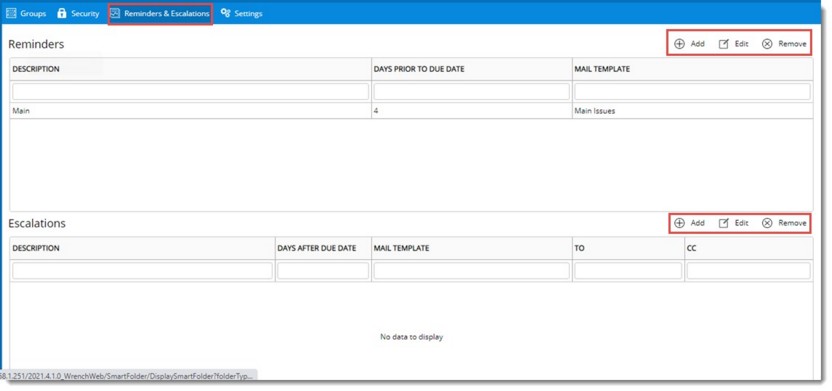
Figure: Reminders and Escalations configuration window
 To configure a reminder
To configure a reminder
- In the Reminders pane tool bar click Add.
NCQ - Reminder Details window is displayed.
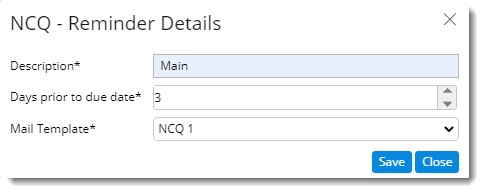
Figure: NCQ - Reminder Details window
- In the window enter values for the following properties.
Description: Enter a description for the reminder.
Days prior to due date: Enter the number of days before the due date, when the reminder should be sent.
Mail Template: Select a mail template from the drop-down list.
- Click Save to store the settings. The created reminder setting is displayed in the window.
 To configure an escalation
To configure an escalation
- In the Escalations pane tool bar click Add.
NCQ - Escalation Details window is displayed.
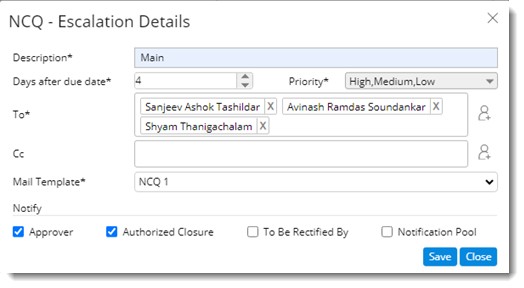
Figure: NCQ- Escalation Details window
- In the window enter values for the properties mentioned in the following table.
|
#
|
Property
|
Description
|
|
1
|
Description
|
Enter a description for the escalation.
|
|
2
|
Day after due date
|
Enter the number of days after the due date, on which an escalation is to be sent.
|
|
3
|
Priority
|
Select a priority for the escalation from a drop-down list.
|
|
4
|
To and Cc
|
Enter the recipients for the escalation.
|
|
5
|
Mail Template
|
Select a mail template from a drop-down list.
|
|
6
|
Notify
|
Select the checkbox next to the resource that is to be notified.
|
- Click Save to store the changes.
Escalations and reminders are sent based on the configuration made here.
Managing Settings
User who creates the non-conformance is automatically assigned as the approver. But in some project sites, non-conformance created by a resource must be approved by another resource. Since both scenarios are required on site, a setting Assign creator as approver by default is available in the Settings tab of Non-Conformance Management Settings window. If the checkbox next to this option is selected, creator is assigned as the approver by default. If the checkbox next to this option is not selected, user needs to select an approver.
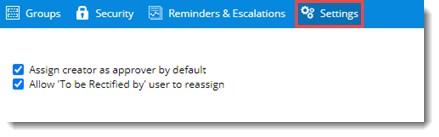
Figure: Non-Conformance Settings
There are scenarios where a PMC user may raise a Snag, issue and NCR and assign it to the contractor user. The contractor user assigned to the Snag, Issue or NCR may need to reassign the Snag, Issue or NCR to the actual user in their team who will work on the objects to close it. Currently, this is not allowed. The assigned resource cannot reassign.Also, when the PMC has assigned one contractor user to a Snag, Issue and NCR, it cannot be changed. Hence if a wrong user is assigned, it cannot be rectified. This also needs modification.
As a solution to this, a setting to allow the user in “To be rectified by” field to assign work to another resource is available.
If the checkbox next to the setting Allow "To be Rectified by" user to reassign is selected, resources assigned as To be Rectified by users will be able to reassign the issue.


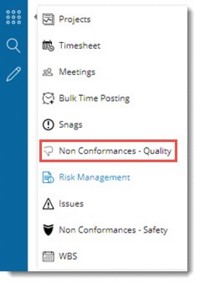
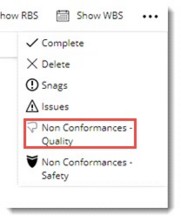
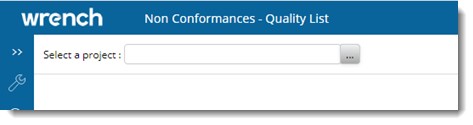
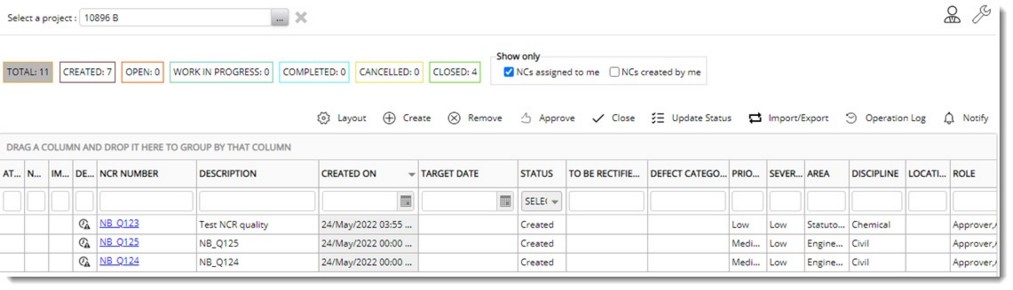
 To fetch details from Non-Conformance group
To fetch details from Non-Conformance group
 To configure reminders and escalations
To configure reminders and escalations