|
Headers are used in BOQ for Easy classification. Only logged in user with Add BOQ permission can add a header.
To add a BOQ header
1.On the BOQ Details (BOQ Items) window click Add BOQ. A pop up menu is displayed.
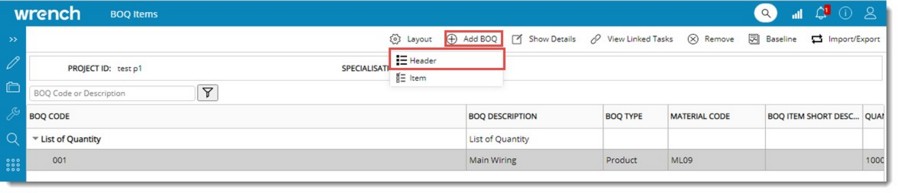
Figure: Adding BOQ Header
2.On the menu click Header
BOQ Header Details window is displayed.
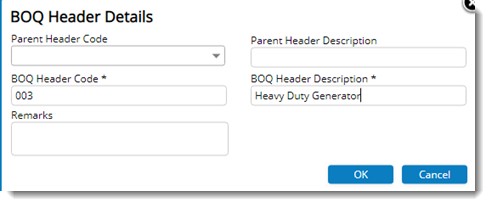
Figure: Header Details window
3.Enter values for the following fields.
•Parent Header Code: This is not a mandatory field. Select the parent level of the item or header that is to be added from a drop-down list. If no value is entered the header is added to first level.
•Parent Header Description: This field is populated based on the selected header code.
•BOQ Header Code: Enter code for the new item. This field is mandatory.
•BOQ Header Description: Enter the BOQ Description.
•Remarks: Enter remarks. This is not a mandatory field.
3.After entering the values click OK. BOQ header created successfully message is displayed. A BOQ Header or Item is created and is displayed in the grid.
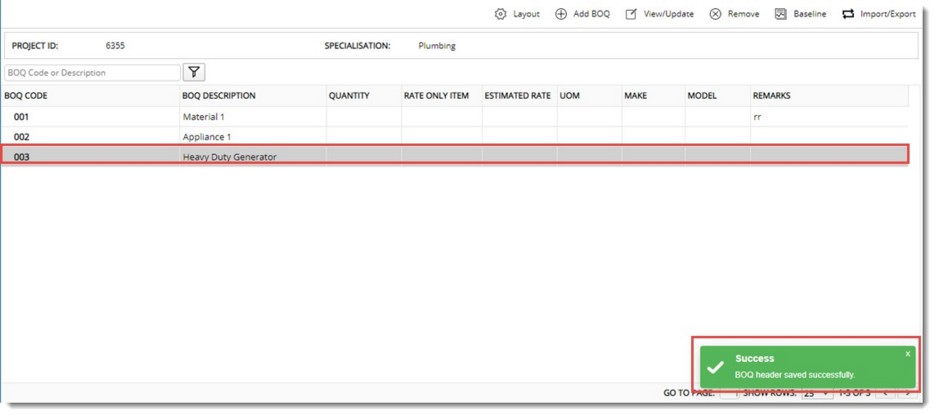
Figure: Displaying BOQ headers or items
|