|
In cases where organizations having large number of manual rules in tasks, it may be impractical for the users to create manual rules in individually. To help the user to create manual rules easily, facility to import manual rules through excel is provided.
Following facilities will be available. These options will be available under the menu item Export/Import Manual rules in the Import and Export menu in WBS window.
Generate an Import Template
Import manual rule details populated in excel template
Export Manual Rule Details
Update Manual Rules
Bulk Operations Log
An import template is generated, template is populated with ruled details and is saved and the rule details is imported. All the rule details can be exported to an excel file, edited and the updated rule details can be updated in the system.
Generating Import Template
First step in importing manual rules is to generate an import template.
To generate an import template
1.On the WBS window click Import/Export.
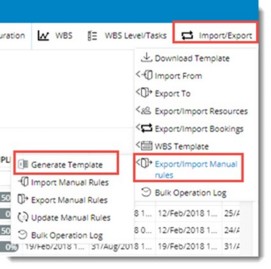
2.On the menu click Export/Import Manual rules.
3.On the next menu displayed click Generate Template.
4.An MS Excel template is generated. Enter values for fields in the template and save the template.
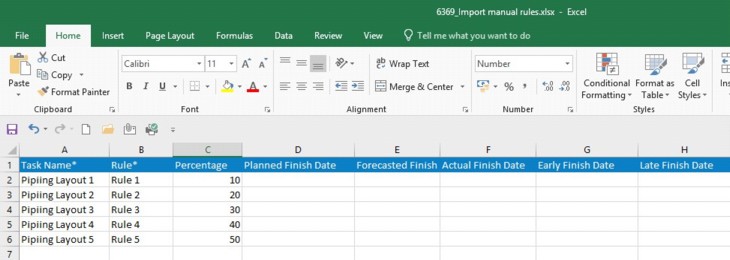
Figure: Generated Template
Importing Manual Rules
After entering the rule details in the generated template next step is to import the rule details.
To import manual rules
1.On the menu click Import Manual Rules.
Bulk Import Wizard is displayed.
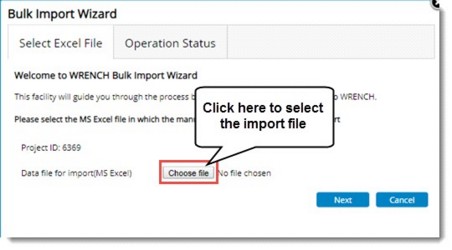
2.On the window click Choose file. File selection window is displayed.
3.Select the file and click Next.
4.On the next window click Finish. Manual Rule details are imported to the system.
NOTE: If the task name entered in the template is not matching with task names inside WRENCH, then a warning message is displayed, and the import operation fails.
Importing manual rules for quantity type tasks
There are scenarios where an organization may input their estimated quantities through excel and then the excel will be imported back to SmartProject. Hence, a facility to import the manual rules against quantity-based tasks through excel is available.
After selecting quantity based tasks, when user clicks the option Import/Export>>Manual rules>>Export/Import manual rules>>Generate Template, in the generated template a new column name Task Serial Number is available.
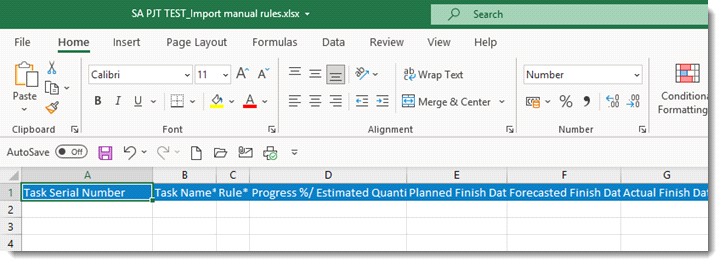
1.Enter the serial number of the task as present in the WBS.
2.Once, necessary data for manual rule creation is entered , import the excel file.
On importing the rules, system will check whether ‘task name’ and the ‘task serial number’ combination matches with the data present in the WBS. If it matches, manual rules are imported against the corresponding tasks and rules are created successfully. If Task name and Task serial number combination does not match with the combination in the WBS data, then a warning message Invalid Task name and task serial number combination is displayed.
Exporting manual rule details
Manual rule details can be exported to an MS Excel sheet.
To export manual rules
1.Select the tasks that contains the manual rules that are to be exported.
2.On the menu click Export Manual Rules.
All the manual rules of the selected tasks will be exported to the excel file.
Updating manual rule details
Details in the export template can be edited and manual rule details in the task can be updated.
To update manual rules
1.On the menu click Update Manual Rules.
Bulk Import Wizard is displayed.
2.Click Choose file to select the export file with edited manual rule details.
3.Click Next to continue with the Update operation.
Once the import operation is complete user will receive a notification containing the status of the bulk import.
4.Click the notification icon to view the notification.
Viewing log of Import/Export operations
Entire log of import, export and update will be available in under Bulk Operations Log.
To view bulk operations log
1.On the menu click Bulk Operation Log.
Bulk Operations Log window is displayed.
2.Here log of import, export and update operations will be available.
|