|
A custom WBS template can be created using this option. There are two types of template such as Export templates and Import templates. Export templates are used for exporting WBS data to MS Excel files and Import templates are used for importing tasks into WBS.
Export
Using this option it is possible to create an export template or edit an existing template.
To open export template window
1.On the WBS options bar click Import/Export>>WBS Template>>Export.
WBS Templates-Export window is displayed.
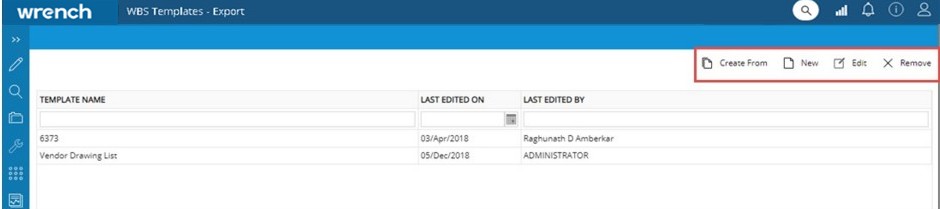
Figure: Export Template window
Here you can create a new template, create a template from an existing template and edit an existing template.
To create a template
1.On the options bar click New.
Export Template Columns window is displayed. WBS Reference Number is also displayed in the window.

Figure: Export Template window
2.Enter a template name for creating the template.
3.Select the task columns that are required for creating a template.
4.After selecting the columns click the right arrow to move the columns to Selected Columns section.
5.Once the columns are selected click OK to generate and save the template.
The created template will be listed in WBS Templates-Export window.
Create From another template
This option is used to re-use the list of columns used in another template in another project.
To create from another template
1.On the WBS Template - Export window options bar click Create From.
List of Templates window is displayed.
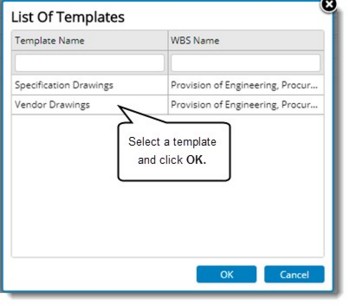
Figure: List of Templates window
2.Select a template and click OK.
Export Template Columns window is displayed.
3.Enter a template name for creating the template.
4.Select the task columns that are required for creating a template.
5.After selecting the columns click the right arrow to move the columns to Selected Columns section.
6.Once the columns are selected click OK to generate and save the template.
The created template will be listed in WBS Templates-Export window.
Editing a template
An existing template can be edited. It is possible to change the template name and add or remove task columns.
To edit a template
1.On the WBS Template - Export window options bar select a template and click Edit.
2.Export Templates Column window is displayed. Here you can change the Template name and add or remove columns.
3.After completing the editing click OK to save.
Removing a template
A template can be deleted permanently from the list.
To remove a template
1.On the WBS Template - Export window options bar select a template you want to delete and click Remove.
2.A warning message "Do you want to remove this template? is displayed.
3.Click OK to continue and remove the template.
Import
Templates for import operations can be created using this option. The templates created here would be visible in Generate Template window. Options available here are similar to those in the Export template. For more information on these options refer Export.
|