|
When an RFI is raised by a resource, the creator’s origin and the recipients can share their views on the RFI by adding a clarification which is displayed on the conversation tab and can be viewed by all who have access to the RFI.
In some cases, if the recipient wants to get clarification from resources not in the recipient list, they need to use correspondence or other communication channels. To handle this, a facility to forward the RFI to the respective resources is available.
The Recipient of the RFI forwards will have permissions to view the basic details, advanced details, and conversations. They can further forward the RFI to yet another resource. If there are multiple recipients to a forward, the recipients will be able to view each other’s responses.
NOTE: Option to forward RFI will be available in RFi’s which are in Open and Re-Open status.
To forward a RFI
1.On the RFI window that is in Open or Re-open status, click Forward.
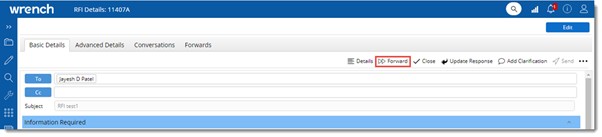
Figure: Forwarding an RFI
Forwarding Details window is displayed.
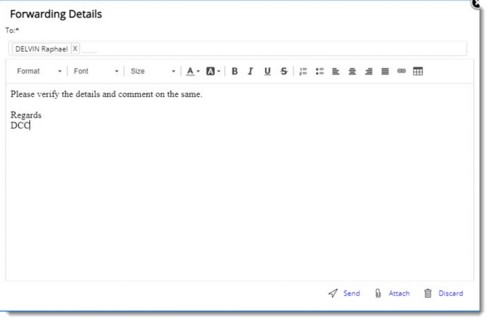
Figure: Forwarding Details window
2.On the To field enter the recipient’s name.
3.Enter the message for the recipients.
4.Click Attach to add attachment to the RFI.
5.Click Discard to cancel the forward operation.
6.Click Send to forward the RFI.
A message RFI forwarded successfully is displayed.
Once the RFI is forwarded successfully, a new tab Forwards will be available in the RFI Details window.
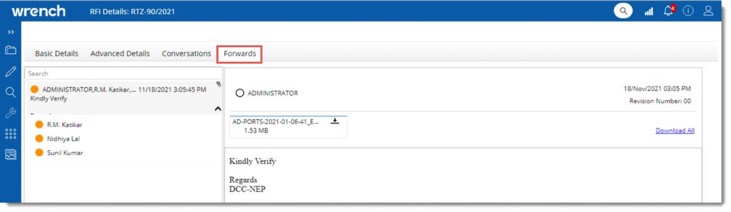
Figure: Forward Details window
The list of forwarded RFIs that the current user has sent or received that is associated with the selected RFI are displayed here. The forwards will be listed in a reverse chronological order (latest at top) as they are created, or their response is updated. The list will be expandable to show all recipients of the Forwarded RFI and their responses can be viewed by clicking on the respective names.
Response pending and Response updated are indicated by different colour codes. If there are attachments in the Forwarded RFI, it is displayed here as shown in the following figure.

Figure: Attachments in Forwarded RFI
Attachments can be downloaded.
To download attachments
1.Click the download icon next to the attachment.
2.Click Download All if multiple attachments are to be downloaded
Viewing forwarded RFI's
The forwarded RFI’s are listed in RFI Details window. RFI’s that are forwarded is indicated by forward icon in the column FORWARDS.
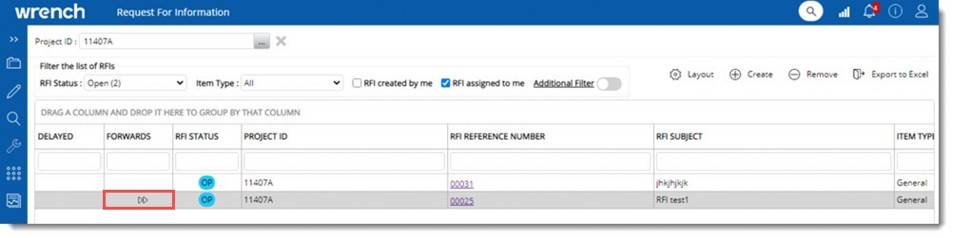
Figure: Forwarded RFI's
Forwarded RFI’s can be viewed by logged in users, though they are not a resource in the Project.
To view forwarded RFI’s if the user is not a project resource
1.On the RFI details window clear the Project ID by clicking the cross sign.
All the RFIs which are accessible to the current user is displayed.
To replay to a forwarded RFI
1.Open the forwarded RFI.
2.Click the tab Forwards.
3.Select the forwarded message and click Reply.
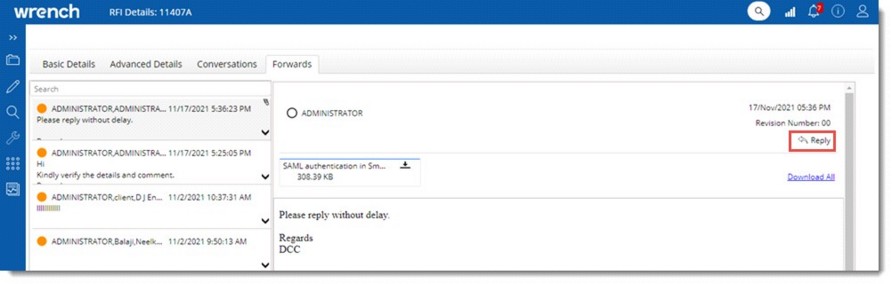
Figure: Replying to a forwarded message
Response Details window is displayed.
4.Enter a response and click Send.
Response sent successfully message is displayed.
User who forwarded the RFI will receive an internal and external notification.
|