|
|
The Block master is used for defining the numbering template. Templates are used for a wide spectrum of documents in the engineering process.
For Example: A template needed for Projects may not be relevant for Transmittal module. But certain portions of the template may be reused for another module. So, SmartProject defines "Blocks" which are categorised to Manual, Auto generate, LOV or Date. A Block may be also defined of type "WRENCH". The values for this block is extracted from WRENCH SmartProject database through an SQL query. Blocks may be numeric or alphanumeric. Type is specified. In template master the template can be defined with the number of blocks and each block detail can be defined in Block master.
Creating a Block
To create a Block,
1.On the Number Generation window, the item Block Master is selected by default.
2.Click Create. The Block Creation window is displayed.
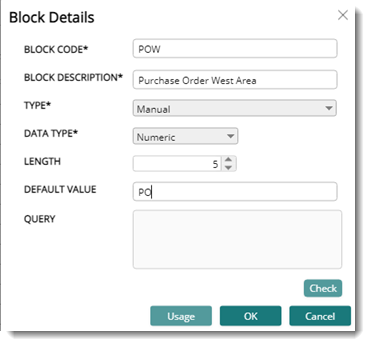
Figure: Creating a Block.
Properties on the window is explained in the following table.
|
#
|
Field
|
Description
|
|
1
|
Code
|
Enter a unique code.
|
|
2
|
Description
|
Enter a brief description of the Block.
|
|
3
|
Type
|
Choose the type of block generation from the drop - down list. The options available are WRENCH, Auto generate, Manual, List of Values and Date.
If the block is defined to represent a sequential addition in the template say for example, RS1, RS2, RS3 the user may specify 1,2,3 as a block with type "Auto generate" with length 1. It is also necessary to define the start and finish numbers during template definition.
Here if the templates are to be defined for a set of templates already available in SmartProject the user may specify the type as "WRENCH". An SQL query may be defined to extract that data from the database.
|
|
4
|
Length
|
Define the length of the block.
|
|
5
|
Data Type
|
User may define the data type here. Options available are Alphabets ,Numeric and Pre-defined. Alphanumeric data types fall under Alphabet. Option Pre-defined can be used to configure a pre –defined alphabetic sequencing.
|
|
6
|
Default Value
|
Enter a default value.
|
|
7
|
Query
|
This feature is relevant only if the Type is defined as "WRENCH". Instead of tediously entering a list of values manually the user is provided with a facility to enter an SQL query through which a specific list of values can be returned from the database during number generation.
For Example: If a query such as Select DISTINCT ORDER_NO FROM ORDER MASTER is defined for a block, during number generation in TEMPLATE MODULE a distinct list of values is retrieved from the WRENCH SmartProject database.
|
3.After entering values for the properties on the window, click “OK” to save the values.
Updating a Block
To edit a Block,
1.Select a Block and click “Update”.
2.Make necessary changes and click “OK”.
The Block is updated successfully.
Removing a Block
To remove a Block,
1.Select a Block and click on “REMOVE”.
2.Choose “Yes” to remove a Block.
The Block is removed successfully.
Creating a Template
A template can be created selecting the required blocks.
To create a Template by selecting blocks,
1.On the Block Master window, choose the required “Blocks”.
2.Click “Create Template”.
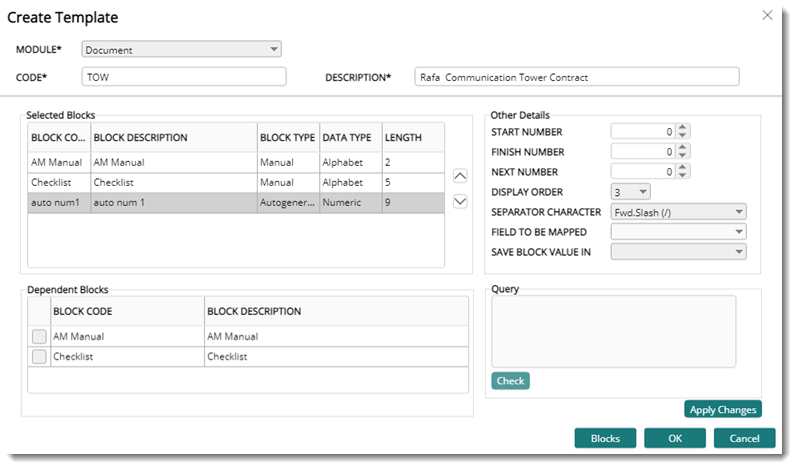
Figure: Create Template
The Create Template window is displayed. Enter values for the properties explained in the following table.
|
#
|
Property
|
Description
|
|
1
|
Module
|
Choose the module for which the template is used from the drop-down list.
|
|
2
|
Code
|
Enter a unique code.
|
|
3
|
Description
|
Enter a description.
|
|
4
|
Selected Blocks
|
Select the blocks to be specified for the template.
|
|
5
|
Start Number
|
Specify the Start Value. This is applicable for auto-generates block types only.
|
|
6
|
Finish Number
|
Specify the End Value. This is applicable for auto-generates block types only. For Example: If length is 1 for numeric data type, then Finish value will be 8.
|
|
7
|
Separator Character
|
Select a separator for each block. Separator will appear after the block while displaying the number.
For Example: If separator is "/", then templates will be created will be RS/001/SI/2007
"None": If the user selects this option as the separator between two blocks, the blocks will appear concatenated while generating the number.
|
|
8
|
Dependent Blocks
|
Select dependent block. If a dependent block is defined, then the value being generated for this block is dependent on selected previous blocks.
For Example: If P1/001 is of Block BLK1 and P2/001 is defined as BLK2. If the user opts for a sequence of numbers (P2/001, P1/002, P2/003,...) where dependency is considered then select BLK2 as dependent. If dependency is not considered then we get a sequence like ((P2/001, P1/001, P2/002,...)
|
|
9
|
Query
|
This is relevant for blocks of "WRENCH" type. Dependency should be defined.
For Example:
SELECT DISTINCT ORDER_STRUCTURE.SI_NO FROM ORDER_STRUCTURE INNER JOIN ORDER_MASTER ON ORDER_STRUCTURE.ORDER_ID=ORDER_MASTER.ORDER_ID WHERE ORDER_MASTER.ORDER_NO=<<PROJNO>>
|
|
10
|
Field to be mapped
|
If the block selected is "Manual" and if in the control panel "Use Automatic Number Generation for document " option is checked then WRENCH SMARTPROJECT offers a facility by which the user can map a field to a specific block.
The properties available for mapping will be displayed based on the module selected.
While creating a numbering template for a Transmittal or Submittal, in the Field to be Mapped drop-down list, filed User Origin will be available.
When this field is selected for mapping in submittal numbering template, only the code of User Origin is mapped to the selected block. It is possible to override the mapped origin name in the submittal number generation window.
|
|
11
|
Save block value in
|
If the block selected is "Manual" you can save the value of the block in custom properties. Custom Properties can be selected from a list displayed on clicking the drop-down arrow.
|
3. After entering values for the properties on the window, click “OK” to save the values.
|
|