|
In small organizations, there will not be strict process or workflows for review and approval of engineering documents. They use unguided workflow to send documents for Review/Approval. Stages for the unguided workflows are created and properties are configured here.
Creating an Unguided workflow
The following sections described different steps that are to be carried out for creating an unguided workflow.
To create an unguided workflow
1.On the left pane click Unguided Workflow Stages.
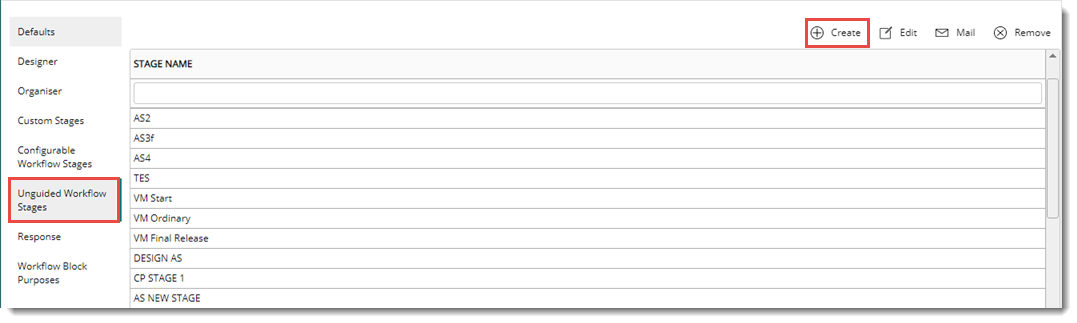
Figure: Opening the unguided workflow stage creation window
2.On the tool bar click Create.
The Unguided Workflow stages window is displayed.
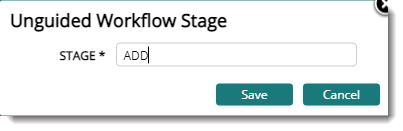
3.Enter the Stage name.
4.Click Save. The template is created successfully.
Configuring a workflow mail
When sending objects using a unguided workflow, workflow mails can be sent. The parameters to be available on the mail can be configured.
To configure workflow mail
1.On the Unguided Workflow Stage window, click Mail.
Workflow Mail Configurator window is displayed.
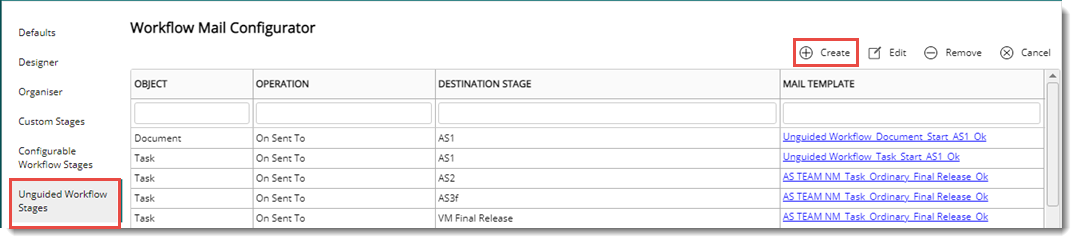
Figure: Workflow Mail Configurator window
2.Click Create to configure a Workflow mail.
The Mail Configuration window is displayed.
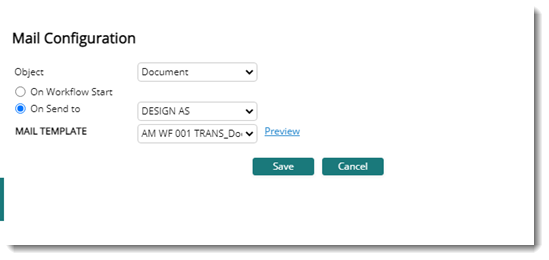
Figure: Mail Configuration Window
1.Select an Object from the drop-down list. In the drop-down list items Document, Task and Change Proposal are available.
2.Select the radio button next to On Workflow Start, if the mail that is sent on starting of the workflow has to be configured..
3.Select the radio button next to On Send to, if the mail that is generated on sending to a specific stage is to be configured,
4.On selecting this option a drop-down list is enabled. Select the stage from the list.
5.Select a mail template from the dropdown list.
6.Click the hyperlink Preview, to view a preview of the selected template.
7.Click Save to save the mail configuration.
|