|
A workflow stage can have different outcomes. It can be Accepted, Rejected or More info. Here the user can define the terminology that has to appear while sending to next stage.
Instead of values like APPROVE, REJECT etc. customised values can also be used. The response values defined here will be displayed in SmartProject Workflow window, Response drop-down list for both documents and Tasks.
Creating a response code
To create a response code
1.On the Workflow Masters left pane click Response.
2.On the window displayed click Create. Create Response window is displayed.
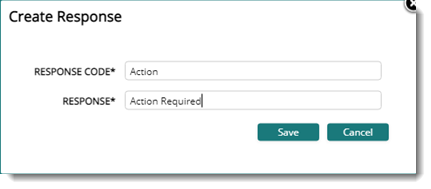
Figure: Creating a response
3.Enter a response code and a response description.
4.Enter Save to create the response.
A response is created and the new response is displayed in the grid.
Editing and removing a response
A response that is saved can be edited or removed.
To edit a response code
1.On the window select the response that is to be edited.
2.On the tool bar click Edit.
Response Details window is displayed.
3.On the window edit the existing values and click Save.
Changes are saved successfully.
To remove a purpose
1.On the window select the entry for removal.
2.On the toolbar click Remove.
A message Do you want to remove the selected items is displayed.
3.Click Yes to remove the selection.
NOTE: Only a response code that is not in use can be deleted. Or else a warning message is displayed and the operation is cancelled.
|