|
Different operations can be carried out from the tool bar in the Project Details window.
Editing and saving the project
A project created and saved earlier can be edited and some properties can be altered.
NOTE: Only administrators and users with Edit Project permission can edit a project.
To edit a project
1.On the Global menu click Modules>>Project/Enquiry.
Project/Enquiry window is displayed with a list of projects.
2.Open the project you want to edit.
3.Make required changes to the project and click Save to store the changes.
Completing the project
Completion is the closure of the Project after all tasks are completed. This declares that all activities in the Project are completed.
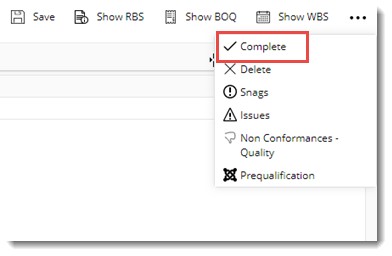
NOTE: A project can be completed only when all the tasks in the WBS is completed. If there are tasks that are not completed, the project cannot be completed. If a WBS is not available for the project, the percentage completion field is updated by a user with appropriate security rights.
To complete the project
1.On the Global menu click Modules>>Project/Enquiry.
Project/Enquiry window is displayed with a list of projects.
2.Open the project you want to complete.
3.On the Project Details window click the more button and in the menu click Complete.
On completing a project, percentage updating field is automatically updated as hundred.
Deleting the project
Complete information of a project can be removed.
To remove a project
1.On the Global menu click Modules>>Project/Enquiry.
Project/Enquiry window is displayed with a list of projects.
2.Open the project you want to remove.
3.On the Project Details window click the more button and in the menu click Delete.
Creating and managing Project Snags, Issues and Non Conformance Lists
Facilities to create and manage Project Snags can be opened from the Project window.
In the operations menu, options to open snags, issues and non-conformances will be available.
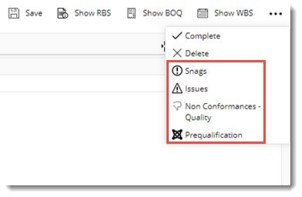
For more information on these topics see Snags, Issues and Non-Conformance Lists.
|