|
Documents submitted by the vendor or client are received by the document controller and these documents are registered in Wrench. The documents can be registered as a new document or an existing document in Wrench can be replaced. Submitted documents will be available in the Smart Folder Submittal : Received.
To register the submitted documents
1.Open the submittal from the Submittal : Received folder.
2.Click Edit button.
3.Select files to register.
4.On the tool strip click Register As.
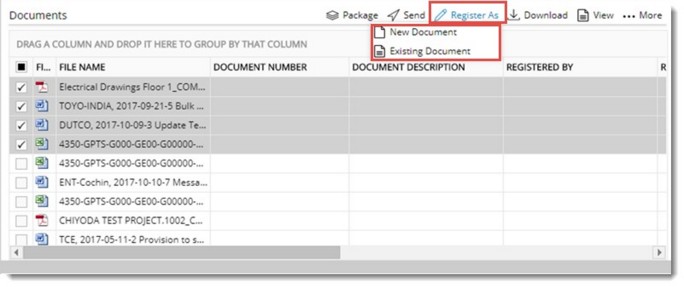
On the menu the following options are available.
•New Document: Click this option to register the selected document as a new document in Wrench.
•Existing Document: Click this option to replace a matching document in Wrench with the selected document.
To register as a new document
1.On the menu click New Document.
Add Document window is displayed.
2.Enter the document properties and register the document.
For more information in creating and adding a document refer Adding a Single Document 0r Adding Multiple Documents.
To register as an existing document
1.On the menu click Existing Document.
Bulk Upload Documents window is displayed.
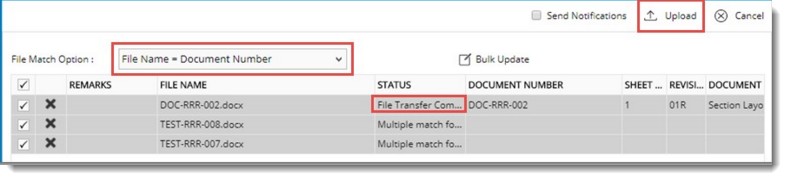
2.Select a File Matching Option in case you want to change the default option.
If the files match, in the Status field, it is displayed as File Transfer Completed.
3.Click UPLOAD to register the document.
For more information on uploading documents, refer Document Details>>Upload.
|