|
After specifying the basic JMS details, specify the Item details associated with the commitment. Details are entered in the ‘BOQ Details’ tab. BOQ details tab is selected by default.
To enter item details
1.Click Edit.
2.On the BOQ Details window click Add Item.
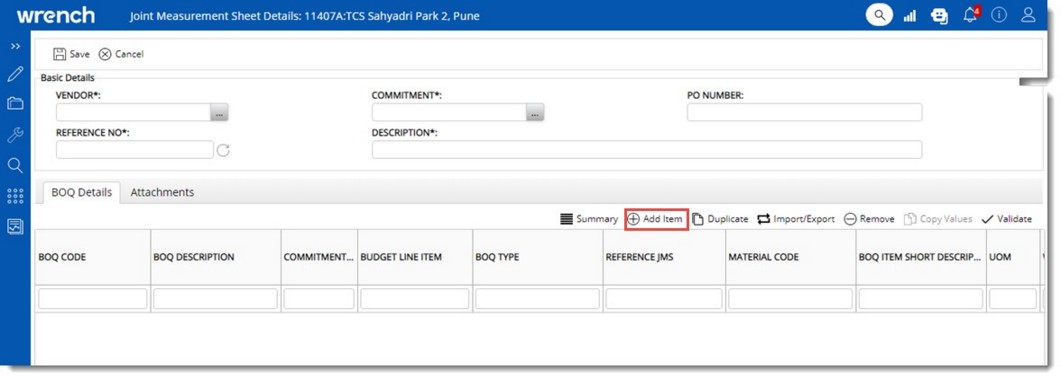
Figure: Adding Item Details
Add BOQ window is displayed.
2.On the window select the checkbox next to an item and click OK. Selected item is displayed in the grid.
3.After selecting the item enter values for the following fields.
WORK DESCRIPTION: Enter a description for the work.
Number: Enter the number of items on which the work is completed.
Length: Enter the completed length of the BOQ line item.
Breadth: Enter the completed breadth of the BOQ line item.
HeighT: Enter the completed height of the BOQ line item
QUANTITY : This is the product of the value entered in the columns Number, Length, Breadth and Height and is displayed automatically. In Project sites sometimes the user or approver might have approved an additional quantity of work completed accidentally than the actual work completion (in the case of JMS). In such situations, there is no provision for the user to pass the rectification entry in the JMS, to clear the excess quantity approved. Here, the incorrect quantity once specified, the corresponding COP created and payments made, cannot be corrected; hence to adjust this, a negative entry is permitted.
When a JMS is created, a negative value can be entered for Number and Quantity.
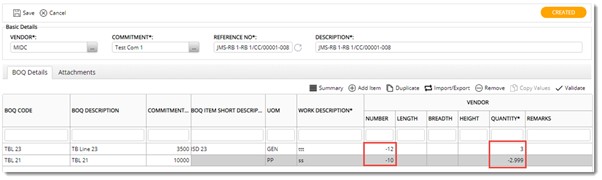
Figure: Entering negative values
REMARKS: Enter additional information.
3.Click Save to store the information.
Reference JMS
When negative quantities are added to a JMS, it is desirable to know the original JMS in which the wrong quantity is specified, which is being rectified here. Hence a facility to select a Reference JMS is available. A column REFERENCE JMS is available. After adding a BOQ Line Item, on clicking the column, a browse button is displayed. The reference JMS field is enabled only if a negative value is found against the respective BOQ line item.
To select a reference JMS
1.Select the column REFERENCE JMS.
2.Click the browse button.

Figure: Selecting a reference JMS
Search JMS window is displayed.
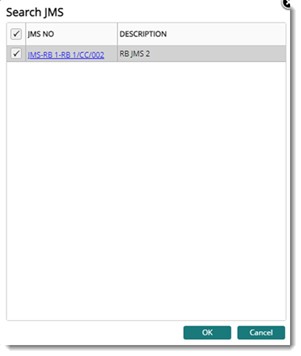
Figure: Search JMS window
Here the user can search and select the original JMS in which the wrong quantity is specified. Only Approved JMS and the JMS having the selected BOQ item are displayed here.
NOTE: Only the user who created the entry is allowed to browse and select the Reference JMS until the JMS is submitted. In the approver window, the column Reference JMS is disabled restricting the approver from changing the reference JMS.
3.Select the JMS and click OK. The selected JMS Reference number is displayed as a hyperlink in the column.
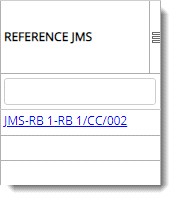
4.Click the hyperlink to view the details of the reference JMS.
Creating a duplicate BOQ item
While it is possible to add duplicate BOQ items, it is easier to select an already added item and create ‘duplicates’ of the selected item.
To create duplicates of line items
1.On the BOQ Details grid select one or many BOQ items from the list.
2.Click Duplicate.
Duplicate of the selected item is created.
3.Enter values for WORK DESCRIPTION, NUMBER, LENGTH, BREADTH, HEIGHT and REMARKS.
4.After entering all details click Save.
Removing JMS line items
JMS line items or JMS BOQ can be removed if needed.
To remove JMS line items
1.Select single or multiple line items in the grid and click Remove.
2.An alert message Do you wish to remove the selected JMS BOQ Line Items is displayed. Click Yes to remove the selected JMS.
|