NOTE: Assume that document you want send do not have a workflow assigned to it.
- Click Send
Start Workflow window is displayed

Figure: Starting Workflow
- In the window displayed select Unguided Worflow from the drop-down list next to Workflow
- Click the button Start Workflow
Item Sent Successfully message is displayed.
When the recipient opens the document and view the workflow the following window is displayed.
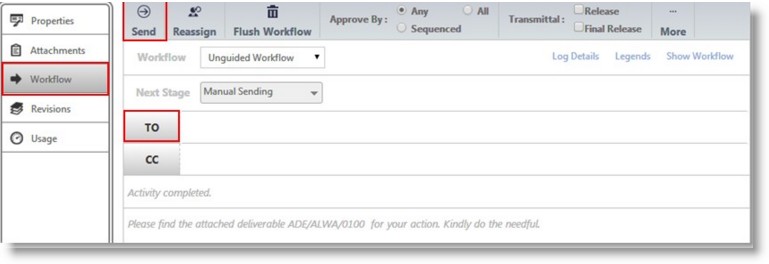
Figure: Send window
- Click To.. button to select the recipients from the user list
- Define an approval method.
- If the radio button next to Any is selected, any user among the recipients can approve the document
- If the radio button next to All is selected, all the users in the recipient list can approve the document
- If the radio button next to Sequence is selected, approval can be carried out only based on the sequence defined.
- Click More>>Sequencing to define a sequence for completing the work.
- Sequencing window is displayed. Here you can set the Sequence and Planned dates for each user in the next stage.
NOTE: The sequence of the existing user cannot be updated if the sequence is locked in the workflow.
- Enter a Title and a content for the message
- Select the check box next to a transmittal type to send a Transmittal
- Click Send to send the document to the recipients


 To send through a manual workflow
To send through a manual workflow