For completing a reverse bidding session efficiently, the bid coordinator needs to constantly monitor and take necessary actions. A reverse bidding session may require various instructions to be provided to the participating vendors. Also, in the case of very high rate of bid submissions, the bid end time or session time may needs to be extended.
Bid log option helps the user in monitoring a reverse bidding session and taking necessary actions.
NOTE: Only bidding session in Published status can be monitored.
 To open bid log
To open bid log
- In the Reverse Bidding window select the bid that is to be monitored.
- In the toolbar select a bid in Live status.
- Click Bid Log.
Live Bid window is displayed.
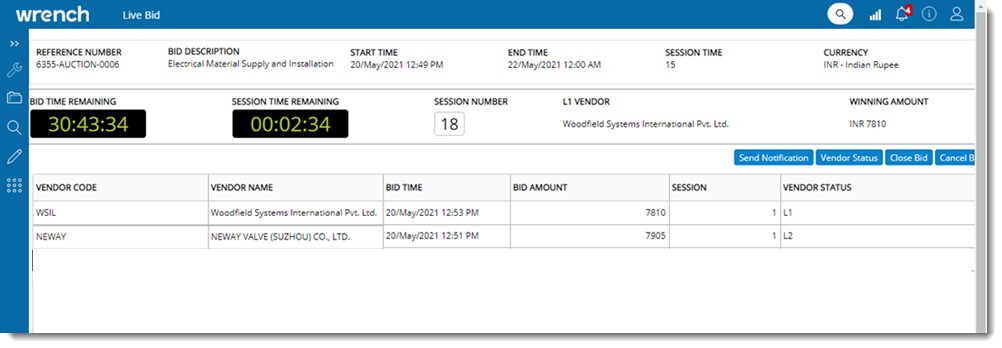
Figure: Live Bid window
Basic ,bid details like Reference Number, Bid Description, Start Time, End Time, Session Time and Currency are displayed in the window. Also Vendor Details like Vendor Code, Vendor Name, Bid Time and Bid Amount etc. are displayed. Bid Time Remaining and Session Time Remaining is displayed live. Session Number, L1 Vendor and Winning Amount is also displayed.
Sending notifications to vendor
The bid coordinator may have to send various common notifications to the vendors at various stages.
 To send notifications
To send notifications
- In the window click Send Notification.
Notify window is displayed.
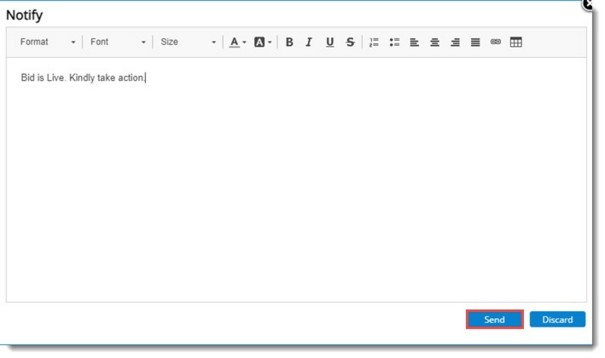
Figure: Notify
- In the window enter the message content. Message content can be edited using the formatting toolbar provided.
- Click Send to send the notification. If the content is blank, on clicking Send an alert message is displayed.
The notification will be sent separately to each vendor as an email, Wrench Notification, and a live alert to the corresponding Bid Room .
Viewing vendor status
The bid coordinator may wish to know the list of vendors who are online (logged in to the system and presently opened the Bid room).
 To view vendor status
To view vendor status
- In the window click the button Vendor Status.
Vendor Status window is displayed.
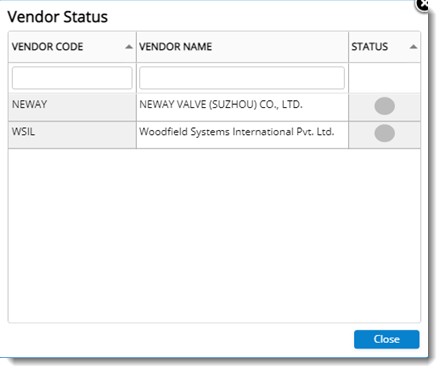
Figure: Vendor Status window
Here Vendor Code, Vendor Name and Status of the vendor is displayed. If the vendor user is logged in status is displayed as green, or else it is displayed as grey.
- Click Close to exit from the window.
Closing the bid
Bid coordinator can cancel the bidding process before the bid ending time.
 To close the bidding
To close the bidding
- In the window click Close Bid.
A message Do you wish to close the bidding session.
- On clicking Yes, the bid session will be Cancelled instantly and bid status is changed to ‘Cancelled’. The participating vendors will get a notification (separate notification for each vendor)
For more information on this topic see:
Managing Live Bid (Reverse Bidding)
Creating a Reverse Bid
Publishing a Reverse Bid
Working with reverse bidding sessions (Bid Room)
Notification for Vendors

