|
Global menu refers to the menu bar positioned at the top of your application window. It is from the global menu that you navigate to different menus and options in the application. Based on the requirement of a user you can add items to the menu and remove items from the menu.
Configure Menu
The items On the Global menu are defined here.
To configure global menu items
1.On the Personal Settings window, under the group Global Menu click Configure Menu.
Configure Menu window is displayed.
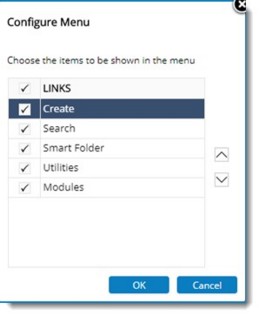
Figure: Configure Menu window
2.On the configure menu window select the check box next to a menu item, to include that item in the menu.
3.Select the check box next to Links, if all the menu items have to be selected.
4.Clear the check box to remove the menu items.
5.Click OK to save changes.
Configure Submenu
Items in the submenu can be configured here.
To configure Submenu
1.On the Personal Settings window, under the group Global Menu, click Configure Submenu.
Submenu Links window is displayed.
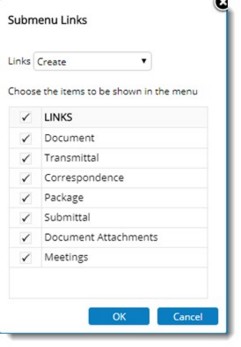
Figure: Configure Submenu window
2.On the Submenu link window select the down-arrow next to Link,
3.Select a main link or main menu item.
For a selected main menu item, different submenu items are displayed.
4.Select the check box to choose a menu item.
5.Select the check box next to Links, if all the submenu items have to be selected.
6.Clear the check box to remove the menu items.
7.Click OK to save changes.
|