|
Different tabs in the task details window and different operations that have to be displayed in the operations menu can be configured here.
Configure Operations
Operations that have to be displayed in the Task Details window is selected here.
To configure operations in the menu
1.On the Personal Settings window, under the group Task Details, click Configure Operation Menu.
Configure Operations window is displayed.
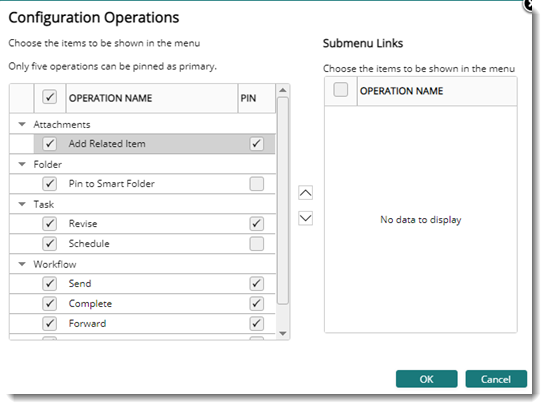
Figure: Configure Operations window
2.Select the check box next to menu operations that has to be displayed.
3.Click OK to save changes and continue.
Configuring tabs
In the task details window, task properties are grouped under different tabs. You can select the tabs that are to be displayed in the task details window of a user.
To add or remove tabs
1.On the Personal Settings window menu bar, click Task Details.
In the Tab Configuration window, tabs displayed in the task details window are displayed here.
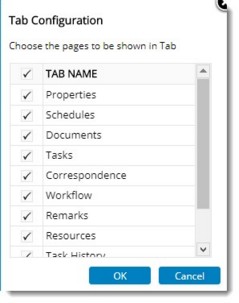
Figure: Tab Configuration window
2.Select the check box next to a tab that has to be displayed in the Task Details window.
3.Click OK to save changes and continue.
To pin and unpin items to the menu
1.Under the column header Pin, select the check box next to an operation.
The pinned menu items will be displayed in the Task details window tab strip. Only five menu items can be pinned and displayed in the tab strip.
2.Clear the check box to unpin the operation from the menu
|