|
Different tabs in the document details window and different options for carrying out operations from the document details window can be configured here.
Configure Operations Menu
Different operations that can be carried out from the document details window can be configured here.
To configure operations menu
1.On the Personal Settings window, under the group Document Details, click Configure Operations Menu.
Configure Operations window is displayed. Different menu items are listed in the window.
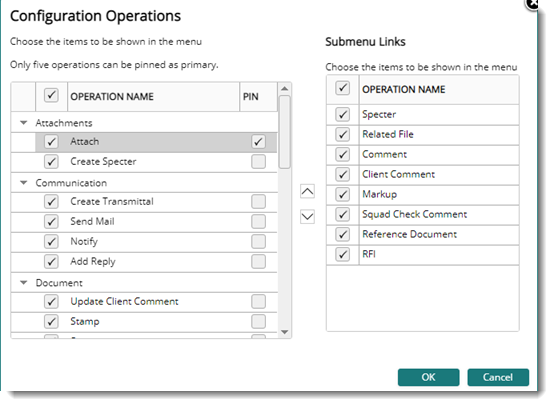
Figure: Configuration Operations window
2.Select the check box next to an operation to include the operation in the menu.
3.If the there are submenu items for the selected operation, it is displayed on the Submenu Links window. Select the submenu items.
3.Click OK to complete selection and store changes.
To configure tabs
1.On the Administrative Settings window, under the group Document Details, click Configure Tab.
On the Tab Configuration window different menu items are listed .
NOTE: You have to select a User or User Group before configuring the operations menu and tabs. For more information on selecting User and User Group refer Searching and Selecting Users and User Groups.
2.Select the check box next to a tab to include it in the document details window.
3.Click OK to complete selection and store changes.
To pin and unpin items to the menu
1.Under the column header Pin, select the check box next to an operation.
The pinned menu items will be displayed in the document details window. Only four menu items can be pinned and displayed in the workspace menu.
2.Clear the check box to unpin the operation from the menu.
|