|
You can define a default view for each level of a smart folder. In addition operations that are to be displayed in the menu can also be defined here.
Configure Operation Menu
Operations menu related to different smartfolder types can be configured here.
To configure operations menu
1.On the Personal Settings window, under the group Smart Folder, click Configure Operation Menu.
Configure Operations window is displayed.
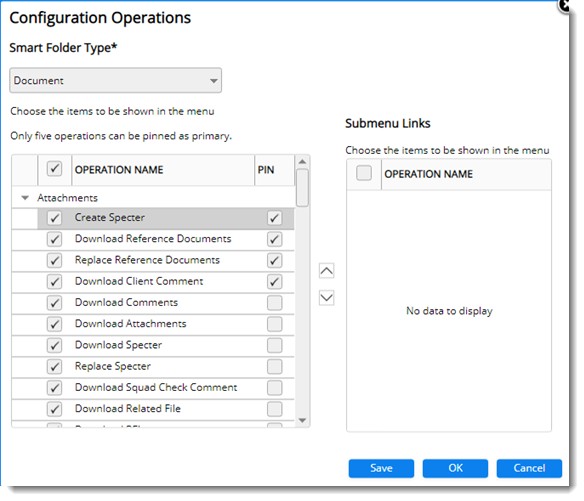
Figure: Configure Operations window
2.Select a smart folder type from a drop-down list. Based on the smart folder type selected, menu operations are displayed.
3.Select the check box next to menu operations that has to be displayed.
4.Click OK to save changes and continue.
If there are any sub-menus for the operations selected, it is displayed in the section Submenu Links.
To pin and unpin items to the menu
1.Under the column header Pin, select the check box next to an operation.
The pinned menu items will be displayed in the document workspace menu. Only four menu items can be pinned and displayed in the workspace menu.
2.Clear the check box to unpin the operation from the menu.
|