|
Settings related to emails and notifications can be defined here.
Email Settings
Email settings for a user can be configured here.
To configure email settings
1.On the Personal Settings window, under the group Emails & Notifiations click Email Settings.
Email Settings window is displayed.
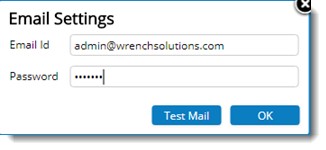
2.Enter Email Id.
3.Enter Password.
4.Click Test Mail to send a verification mail to the email id provided. If delivering of test mail fails a message is displayed.
5.Click OK to save the mail settings and continue.
Configure Notifications
Notifications are sent for different events in SmartProject. Default values for generating such notifications can be configured here.
To configure notifications
1.On the Personal Settings window, under the group Emails & Notifications click Configure Notifications.
Notification Settings window is displayed. The window consists of two tabs, Basic and Advanced. By default Basic tab is selected.
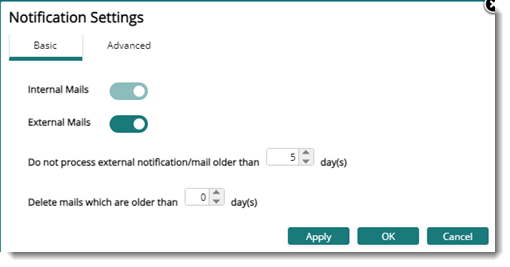
Figure: Notofication Settings window
Settings can be defined for internal and external mails. The following settings can be defined on the basic tab.
Do not process external notification mails older than " " days: Enter the number of days after which an external mail is not be processed.
Delete mails which are older than: A time may be defined for automatically deleting mails. Sent and Received mails in the user's Inbox that exceeds the defined period are moved to the deleted folder.
2.Click Apply to save changes.
To define advanced settings
1.On the window click the tab Advanced. Advanced Settings window is displayed.
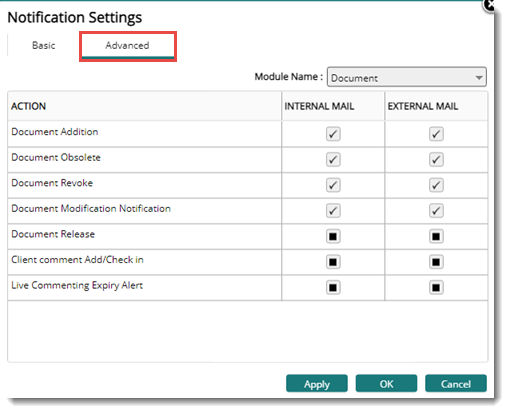
Figure: Advanced notification settings window
2.Select a Module name from the drop-down list.
3.Select the checkbox corresponding to the mail that is to be generated for an action.
4.Click Apply to save changes.
|