|
Similar to creating a document genealogy, a task genealogy can also be created for grouping tasks.
To create a task genealogy,
1.On the Genealogy Creation window, select Task and click Create.
The Task genealogy creation window is displayed.
.png)
Figure: Create a task genealogy
2.Enter the Code and Description for the genealogy. Both the fields are mandatory.
3.Click Save to save the genealogy. A message Genealogy created successfully is displayed.
Genealogy Configuration window is displayed. On the window details of the created genealogy is displayed. Different configuration options are grouped below different tabs.
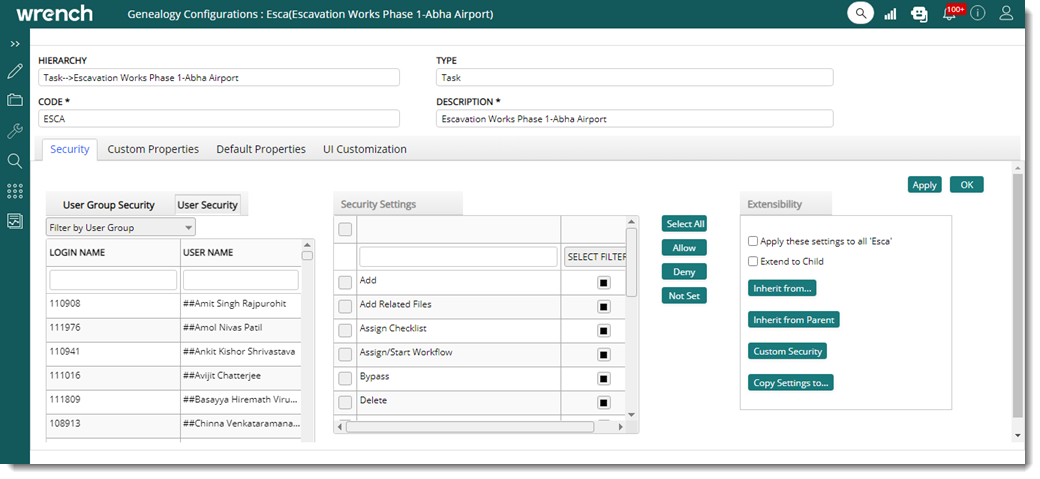
Figure: Genealogy Configurations window
The elements on the genealogy configuration window is explained in detail in the section Creating a document genealogy. Hence it is not explained here.
NOTE: After creating a genealogy different properties can be assigned to the genealogy later. To assign properties later On the Genealogy Masters window, select a genealogy and click Properties.
Assigning task security rights
Managing tasks in an organization is controlled using security rights. Every operation that is carried out on a task is controlled by assigning the required security rights to a user or user group.
Security rights can be assigned for all the levels of the task genealogy, so that specific Users or User Groups are assigned security rights according to their hierarchy in the organizations. The procedure for assigning security rights for tasks is similar to assigning security rights for documents.
To assign task security rights
1.On the genealogy configuration window for tasks, select a user or user group.
2.On the Security Settings section select the required security rights.
3.Click Apply to assign the security rights to the selected user or user group.
The task security rights that can be assigned to a user or user are mentioned in the following table.
|
#
|
Security Right
|
Description
|
|
1
|
Add
|
Assigning this right allow the user to Add a Task.
|
|
2
|
Add Related Files
|
Assigning this right allows the user to add related files to a task.
|
|
3
|
Assign Checklist
|
Assigning this right allow the user to assign checklists to a task.
|
|
4
|
Assign / Start Workflow
|
Assigning this right allows the user to Assign a workflow, start a workflow and sent the deliverable to concerned resource.
|
|
5
|
Bypass
|
Assigning this right allow the user to bypass a workflow stage.
|
|
6
|
Delete
|
Assigning this right allow the user to delete a Task.
|
|
7
|
Edit
|
Assigning this right allow the user to Edit a Task.
|
|
8
|
Flush Workflow
|
Assigning this right allows user to remove the workflow from the workspace of the active stage users.
|
|
9
|
Manage Security
|
Administrator in an organization can assign Manage Security right to a user. User possessing this right can assign different security rights to other users under this genealogy.
|
|
10
|
Multiple Update Checklist
|
Certain users like the group heads usually bulk update a checklist without manually checking each checkpoint. For such users, if this security is assigned, two buttons ‘Update Comments’ and ‘Check / Un-check’ is enabled in ‘Active Checklist’ window. Using this button they would be able to update the comments and check the checkboxes in bulk.
|
|
11
|
Reassign (Add)
|
Assigning this right allows the user to add resources to a workflow stage.
|
|
12
|
Reassign (Remove)
|
Assigning this right allows the user to remove resources from a workflow stage.
|
|
13
|
Reassign Workspace Items
|
Assigning this right allows the user to reassign resources from the show workflow window even if the user do not possess the reassign resources right in the workflow module. This setting will not have any effect on document tasks.
|
|
14
|
Redirect
|
Assigning this right allow the user to redirect the work to a different stage in the workflow. This means work is redirected to a different user.
|
|
15
|
Replace/Remove Related Files
|
Assigning this right allows the user to replace or remove a related file attached to a task.
|
|
16
|
Revise
|
Assigning this right allow the user to Revise a Task.
|
|
17
|
View
|
Assigning this right allow the user to View a Task.
|
|
18
|
View Related Files
|
Assigning this right allows the user to view the related files attached to a task.
|
|