|
Default properties that are applicable for all projects added to a selected level can be defined. These properties are inherited by all levels further added under this level.
To configure and define default properties
1.On the Genealogy Configuration window for a project, click the tab Default Properties. Default Properties window is displayed.

Figure: Default Properties-Project
The default project properties are grouped in in the pane Project Properties. When the paned is expanded, the properties grouped in the pane are displayed.
The project properties that can be assigned to a genealogy is mentioned in the following table.
|
#
|
Property
|
Description
|
|
1
|
Project Description
|
The information entered here will appear as the description while creating a new project or enquiry under this genealogy.
|
|
2
|
Project Revision Series
|
Click the browse button to select revision series from a list. The revision series assigned here is assigned by default to a project created under this genealogy
|
|
3
|
Document Revision Series
|
Click the browse button to select revision series from a list. The revision series defined here is assigned by default to the documents added to a Project created under this genealogy. If a document revision series is assigned to a project genealogy, while adding a document from document addition window it is displayed by default. But the user can override the project document revision series manually.
|
|
4
|
Document Numbering Template
|
User can select a document numbering template from a pre-defined list. The template defined here is selected while adding documents to projects grouped under this genealogy.
|
|
5
|
Can change the numbering logic at the time of creation
|
On enabling this option, numbering logic defined can be altered while creating the document.
|
|
6
|
User Automatic Numbering for Projects
|
On enabling this option, while creating a Project, Project ID is generated automatically.
|
|
7
|
Document Bulk Upload
|
Here Advance file matching option for Project documents can be configured. On clicking the button Configure, File Matching Option window is displayed. Here a file matching option can be defined.
|
|
8
|
Work Resource Addition Notification
|
Here a template for the notification mail that is sent when a new resource is added to the Project can be selected here.
To select a template
1.Click the browse button next to this option.
Project Mail Template window is displayed. Configured mail templates are listed in the window.
2.Choose a template and click Ok.
When a new resource (work resource) is added to the project created under this genealogy, a notification mail will be sent as per the template configured in the Project genealogy.
3.Click Apply to save the changes.
|
2.After defining values for different properties, click Apply to save the values.
Extending or inheriting set of properties
At certain instances some of the genealogy default properties need to be extended to its child folder whereas some of the properties need to be inherited from the parent selectively. A hyperlink Click here to inherit /extend properties for genealogies is provided for this purpose
To extend or inherit properties
1.Click the hyperlink Click here to inherit/extend properties for genealogies .
Inherit/Extend Properties selectively window is displayed.
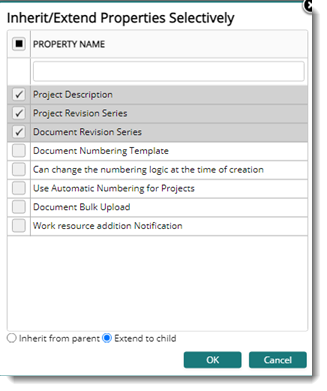
Figure: Selecting properties
2.Select the check box next to the properties that you want to inherit or extend.
3.You can inherit the properties from parent or extend the properties to child by selecting the respective radial button.
4.Click OK to continue. The selected properties are inherited or extended.
The following settings are also displayed on the window.
Inherit from Parent: On selecting this option the security rights assigned to the parent level are inherited. By default, in SmartProject the rights assigned to a Level is inherited by all the child levels until it is overridden at any level. If the rights assigned to a particular level is overridden, applying "Inherit from Parent" restores the rights assigned to the parent level to the selected level.
Extend to child: On selecting this option the security rights assigned to the selected level will be extended to all the child levels. This will restore the inheritance from the parent to all the child levels so that making any changes to the parent level will be inherited to all the child levels.
|