|
Similar to creating a document genealogy and a task genealogy, a project genealogy can also be created for grouping tasks.
To create a project genealogy,
1.On the Genealogy Creation window, select Project and click Create.
The Project genealogy creation window is displayed.

Figure: Creating a Project/Enquiry genealogy
2.Enter the Code and Description for the genealogy. Both the fields are mandatory.
3.Click Save to save the genealogy. A message Genealogy created successfully is displayed.
Genealogy Configuration window is displayed. On the window details of the created genealogy is displayed. Different configuration options are grouped below different tabs.
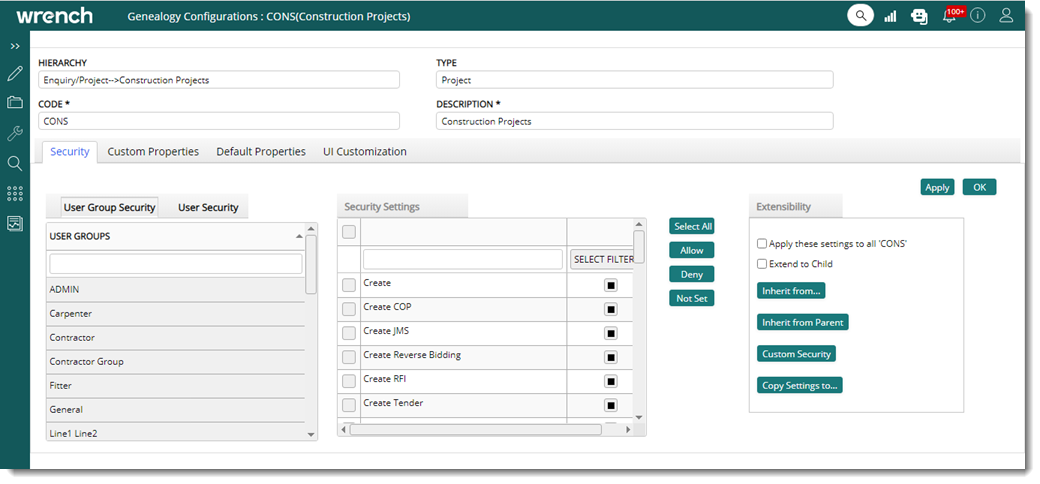
Figure: Genealogy Configurations window
The elements on the genealogy configuration window is explained in detail in the section Creating a document genealogy. Hence it is not explained here.
NOTE: After creating a genealogy different properties can be assigned to the genealogy later. To assign properties later On the Genealogy Masters window, select a genealogy and click Properties.
Assigning project/enquiry security rights
Managing the projects in an organization is controlled using security rights. Every operation that is carried out on a Project and objects related to a Project is controlled by assigning the required security rights to a user or user group.
Security rights can be assigned for all the levels of the Project genealogy, so that specific Users or User Groups are assigned security rights according to their hierarchy in the organizations. The procedure for assigning security rights for projects is similar to assigning security rights for documents.
To assign project security rights
1.On the genealogy configuration window for projects, select a user or user group.
2.On the Security Settings section select the required security rights.
3.Click Apply to assign the security rights to the selected user or user group.
The Project/Enquiry security rights that can be assigned to a user or user are mentioned in the following table.
|
#
|
Security Right
|
Description
|
|
1
|
Approve JMS
|
Project resources with ‘Approve JMS’ permission in respective project genealogy will be able to approve the JMS created against the project.
|
|
2
|
Approve/Reject COP
|
Select the checkbox next to this option to permit users or user groups to approve or reject a COP.
|
|
3
|
Cancel Reverse Bidding
|
Project resource with ‘Cancel’ permission may cancel published reverse bidding (which cannot be removed) to stop further processing of Reverse Bidding.
|
|
4
|
Certify COP
|
Select the checkbox next to this option to permit users or user groups to certify a COP.
|
|
5
|
Create
|
Project resources with this permission can create a Project.
|
|
6
|
Create COP
|
Select the checkbox next to this option to permit users or user groups to create a COP.
|
|
7
|
Create JMS
|
Project resources with ‘Create JMS’ permission in respective project genealogy will be able to create a JMS against the project.
|
|
8
|
Create Reverse Bidding
|
Project resources with ‘Create’ permission will be allowed to create Reverse Bidding for the project.
|
|
9
|
Create RFI
|
Project resources with ‘Create RFI’ permission in respective project genealogy will be able to create a RFI against the project.
|
|
10
|
Create Tender
|
Project resources with 'this permission can create Tenders for the project.
|
|
11
|
Delete
|
Project resources with this permission can delete the Project.
|
|
12
|
Edit COP
|
Select the checkbox next to this option to permit users or user groups to edit a COP.
|
|
13
|
Edit JMS
|
Project resources with ‘Edit JMS’ permission in respective project genealogy will be able to edit the JMS created against the project.
|
|
14
|
Edit Reverse Bidding
|
Project resources with ‘Edit’ permission may modify Reverse Bidding details until it is published. A person with ‘Create’ permission alone will not be able to edit the Reverse Bidding
|
|
15
|
Edit RFI
|
Project resources with ‘Edit RFI’ permission in respective project genealogy will be able to edit a RFI created against the project.
|
|
16
|
Edit Tender
|
Project resources with 'Edit' permission can modify tender details until it is published. A person with 'Create' permission alone will not be able to edit the tender. Even when a user has 'Edit' permission, BOQ details and Tender attachments of a tender cannot be modified once published. The tender is to be revised to modify them.
|
|
17
|
Manage
|
Project resources with this permission can edit the Project.
|
|
18
|
Manage Resource Booking
|
On enabling this setting, users or user-groups can edit or modify the resource booking of a project in the specified genealogy if the user is a project resource.
If a project resource without manage resource booking security in genealogy performs any operation in the Resource Booking section in Projects a warning message, You do not have ‘Manage Resource Booking’ permission in the genealogy is displayed.
|
|
19
|
Manage Reverse Bidding
|
Only users with ‘Manage’ permission may publish the reverse bidding in Project to vendors.
|
|
20
|
Manage RFI
|
Project resources with ‘Manage RFI’ permission in respective project genealogy will be able to manage the RFI created for the project.
|
|
21
|
Manage Security
|
Project Resources with this permission can manage or edit the security rights for the genealogy.
|
|
22
|
Obsolete Tender
|
Project resource with 'Obsolete' permission can obsolete published tenders (which cannot be removed) to stop further processing of tenders.
|
|
23
|
Publish Tender
|
Project resources with 'Publish permission can publish tenders in the Project to vendors.
|
|
24
|
Release/Close
|
Project resources with this permission can release or close the Project.
|
|
25
|
Remove COP
|
Select the checkbox next to this option to permit users or user groups to remove a COP.
|
|
26
|
Remove JMS
|
Project resources with ‘Remove JMS’ permission in respective project genealogy will be able to remove the JMS created against the project.
|
|
27
|
Remove Reverse Bidding
|
Project resources with ‘Remove’ permission may remove unpublished Reverse Bidding. Published Reverse Bidding cannot be removed.
|
|
28
|
Remove RFI
|
Project resources with ‘Remove RFI’ permission in respective project genealogy will be able to remove the RFI created against the project.
|
|
29
|
Remove Tender
|
Project resources with 'Remove' permission can remove unpublished tenders. Published tenders cannot be removed.
|
|
30
|
Revise Tender
|
Project resources with 'Revise' permission can revise tenders in the project
|
|
31
|
Send RFI
|
Project resources with ‘Send RFI’ permission in respective project genealogy will be able to view send the RFI created for the project.
|
|
32
|
Submit COP
|
Select the checkbox next to this option to permit users or user groups to submit a COP.
|
|
33
|
Submit JMS
|
Project resources with ‘Submit JMS’ permission in respective project genealogy will be able to submit the JMS created against the project.
|
|
34
|
View
|
Project resources with this permission can view the Project.
|
|
35
|
View COP
|
Select the checkbox next to this option to permit users or user groups to view a COP.
|
|
36
|
View JMS
|
Project resources with ‘View JMS’ permission in respective project genealogy will be able to view JMS Details for the project.
|
|
37
|
View Reverse Bidding
|
Project resources with ‘View’ permission will be allowed to view Reverse Bidding for the project.
|
|
38
|
View RFI
|
Project resources with ‘View RFI’ permission in respective project genealogy will be able to view RFI Details for the project.
|
|
39
|
View Tender
|
Project resources with 'this permission can view Tenders for the project.
|
|