|
Class is a template definition of a set of characteristics. By linking a Characteristic to a class, the user groups a specific set of features under the same Class. Objects linked to a particular Class causes a predefined set of characteristics under a Class to be inherited.
A link between class and characteristics are created from the Cass-Characteristics Link window.
To create a Class – Characteristics Link,
1. On the left pane click Class-Characteristics Link.
Class-Characteristics Link window is displayed.
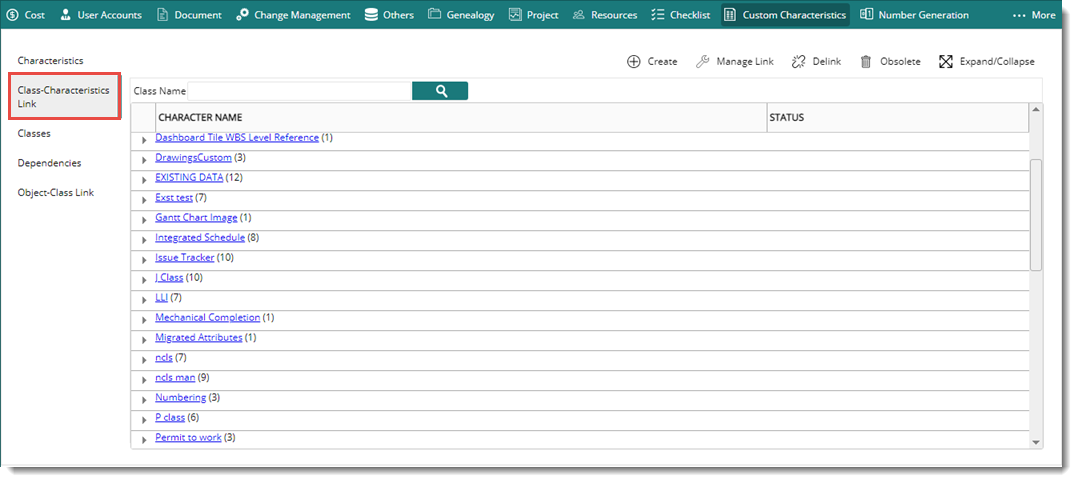
Figure: Class-Characteristics Link window
2.On the window Click “Create”. List of Classes window is displayed. Only Classes to which characters are not linked is displayed here.
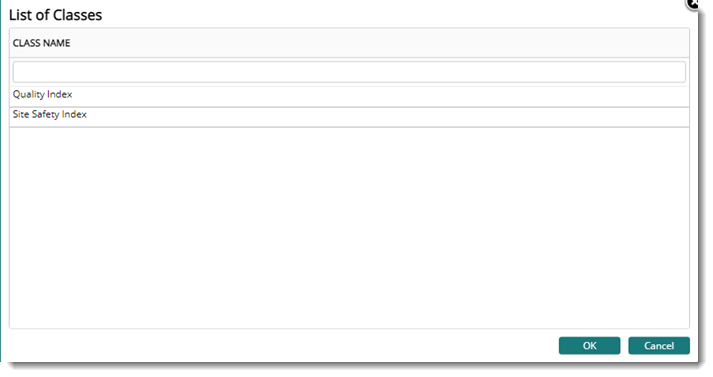
Figure: List of Classes window
3.On the List of Classes displayed, select the Class to which the Characteristics must be linked and click "OK". List of character names is displayed.
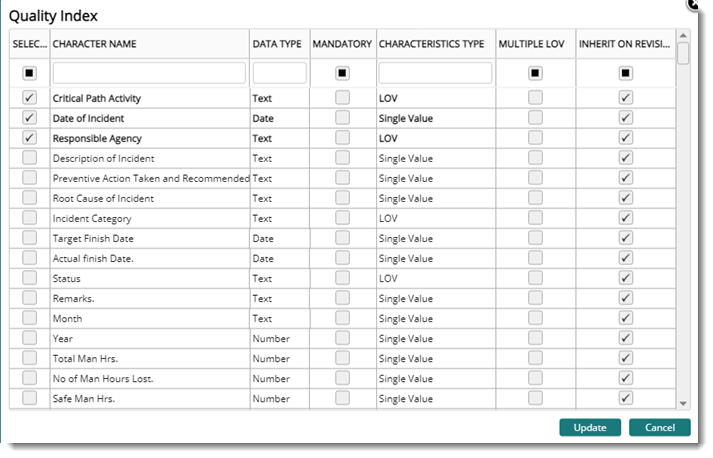
Figure: Character Names
4.From the list of characters, select the characters to be linked to that particular Class and click "Update".
A message Class is successfully updated is displayed.
Editing a Class-Characteristics link
Characters linked to a class can be removed or additional characters can be added to this class.
To edit a class-characteristics link
1.Select a character that is linked to a class, and on the tool bar click Manage Link.
The window for linking or de-linking characters is displayed.
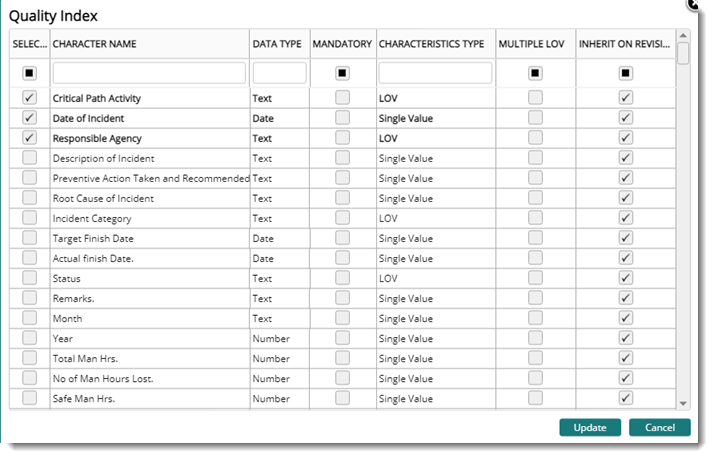
Figure: Character Name window
2.Clear the checkbox next to the characters to de-link and select the checkbox to link a new character.
3.Click Update to save changes.
NOTE: The characters linked to a class can be managed also by clicking the class hyperlink.
De-linking selected characters
Characters linked to a class can be delinked.
To delink characters
1.On the Custom-Characteristics Link window expand a class.
2.Select the characters that you want to delink.
3.On the tool bar click Delink.
The following warning message is displayed.

4.Click YES to delink the selected characters.
|