|
Here the administrator can configure different tabs in the task details window and different operations that have to be displayed in the menu. This can be carried out for a user or a user group, depending upon the necessity.
Configure Operations
Operations that have to be displayed in different menus in the task details window can be configured here.
NOTE: You have to select a User or User Group before configuring the operations menu and tabs. For more information on selecting User and User Group refer Searching and Selecting Users and User Groups.
To configure operations in the menu
1.On the menu bar click the tab Task Details. Under the group Task Details, Configuration Operations are displayed.
2.On the Configuration Operations window select the check box next to menu operations that has to be displayed.
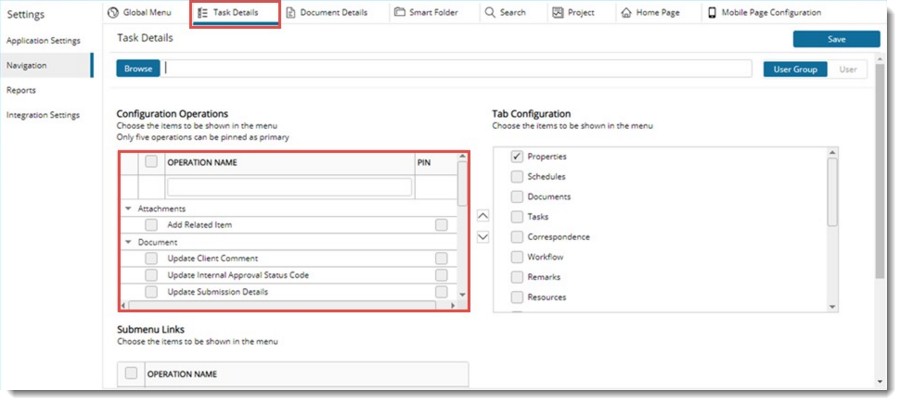
Figure: Configuration Operations window
3.Click Save to save changes and continue.
To filer menu items
1.On the row filter enter the word using which the search is to be carried out.
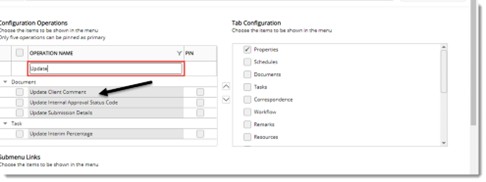
Figure: Searching operations
The matching items are displayed displayed
To pin and unpin items to the menu
1.Under the column header Pin, select the check box next to an operation.
The pinned menu items will be displayed in the document workspace menu. Only five menu items can be pinned and displayed in the workspace menu.
2.Clear the check box to unpin the operation from the menu.
Tab Configure
On the task details window, task properties are grouped under different tabs. You can select the tabs that are to be displayed in the task details window of a user.
To add or remove tabs
1.On the Administrative Settings window menu bar, click Task Details.
On the Tab Configuration window, tabs displayed in the task details window are displayed here.
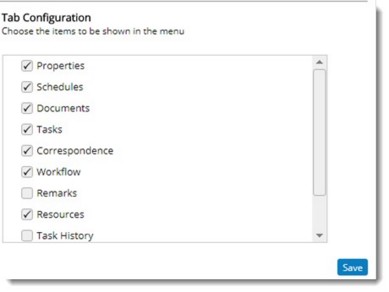
Figure: Tab Configuration window
2.Select the check box next to a tab that has to be displayed in the Task Details window..
3.Click OK to save changes and continue.
|